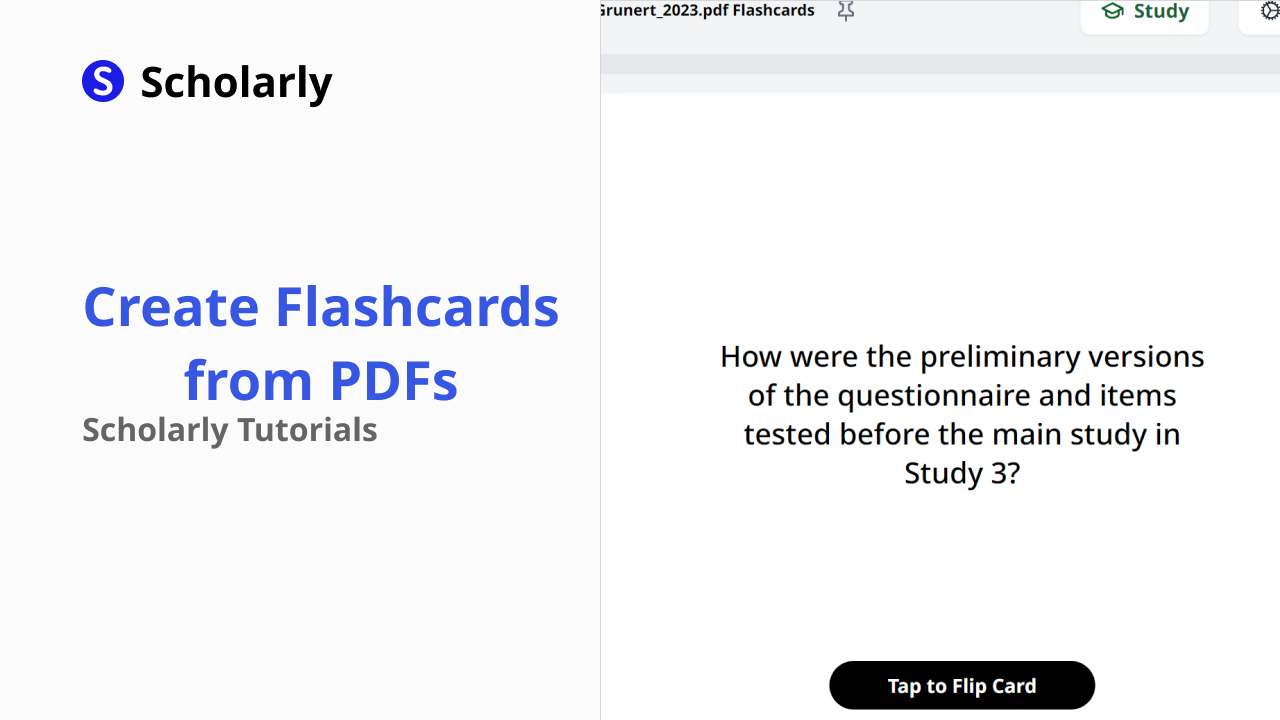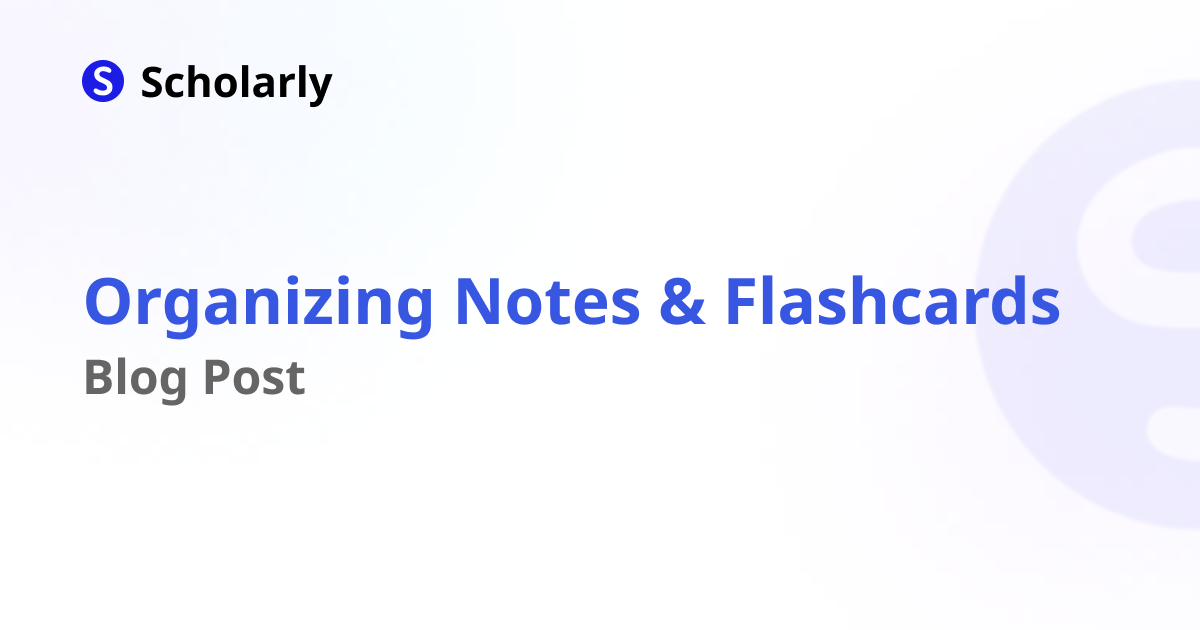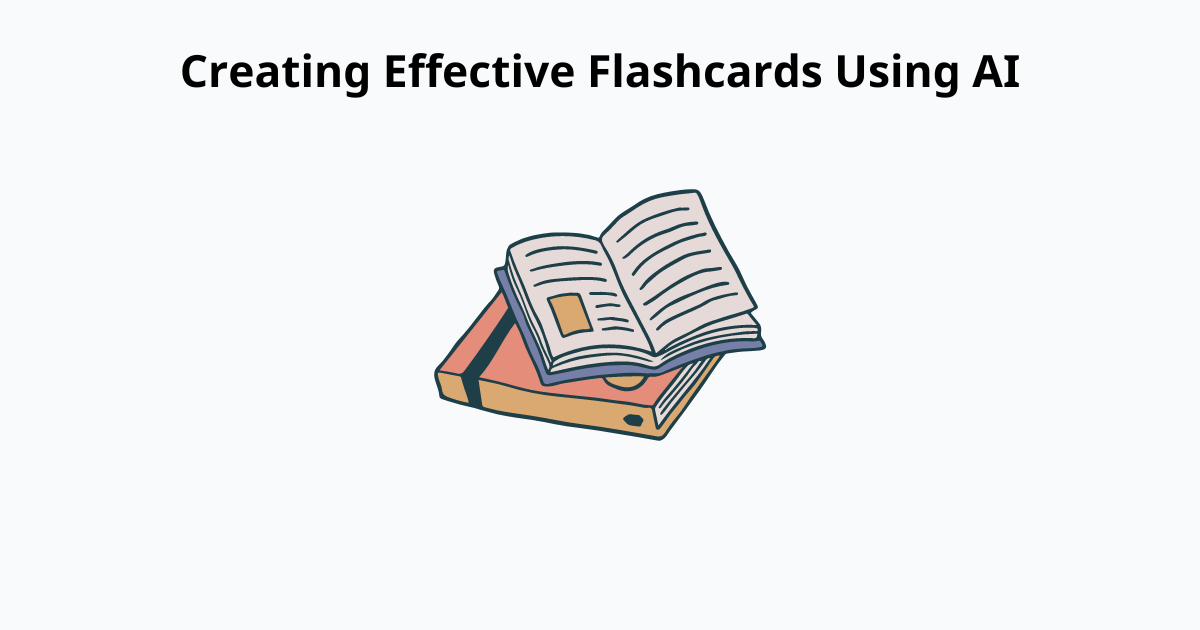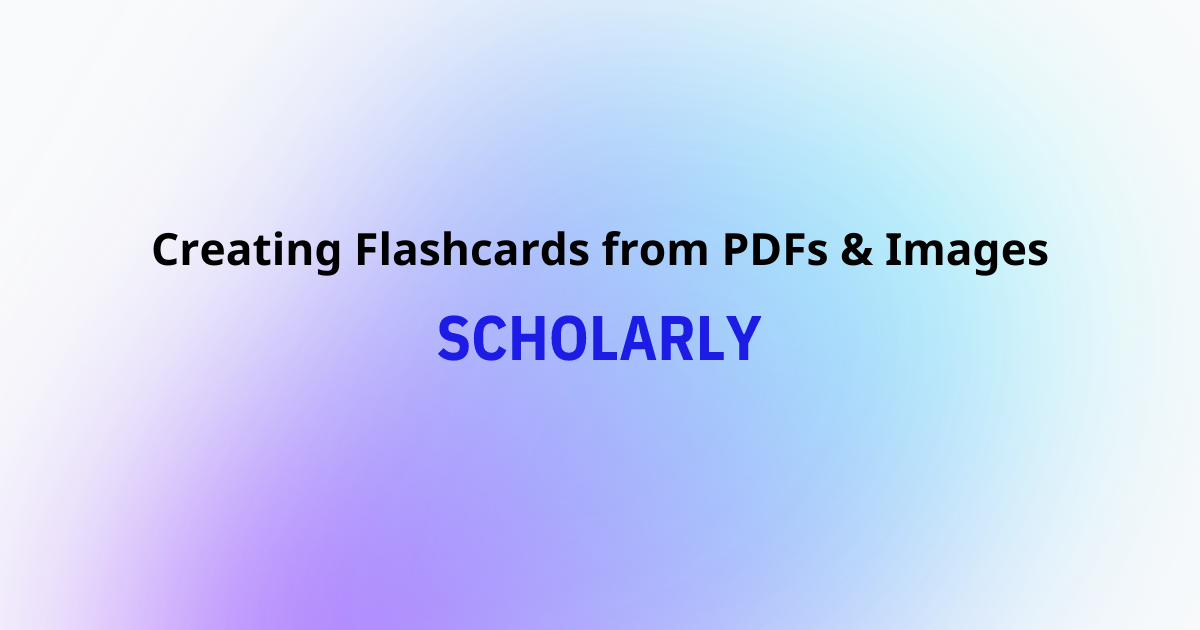How to Organize Flashcards on Scholarly
Learn how to organize flashcards on Scholarly to optimize your study experience. Scholarly offers a comprehensive platform for organizing and studying flashcards. Its user-friendly interface, customizable components, and advanced organizational features make it an ideal choice for students and learners. Take advantage of Scholarly's built-in AI tutoring, note-taking capabilities, and seamless integration of flashcards to enhance your study experience.

Flashcards are a valuable tool for effective studying and knowledge retention. When it comes to organizing flashcards, Scholarly provides a powerful platform that allows you to structure and manage your flashcards with ease. In this blog post, we'll explore how to organize flashcards on Scholarly to optimize your study experience.
Creating Flashcards on Scholarly
Before we dive into organizing flashcards, let's briefly cover the process of creating flashcards on Scholarly:
Sign up and log in: Start by signing up for a Scholarly account and logging in to the platform. Scholarly offers a user-friendly interface that makes flashcard creation and organization straightforward. Sign Up for a Scholarly account today!
Create a page: Within Scholarly, you can organize your flashcards within pages. Create a new page dedicated to a specific subject, topic, or course. Give the page a descriptive title to easily identify its content.
Add flashcards as components: Within the page, you can add flashcards as components. Click on the "Add Component" button and select the flashcard component option. Enter the question or prompt on one side of the flashcard and the corresponding answer or information on the other side.
Customize flashcard components: Scholarly allows you to customize your flashcard components by adding images, formatting text, and incorporating other rich media. Make use of these options to enhance the visual appeal and clarity of your flashcards.
Organizing Flashcards on Scholarly
Now that you have created your flashcards on Scholarly, let's explore how you can effectively organize them:
1. Pages and Subpages
Scholarly's organizational structure revolves around pages and subpages. Create different pages to categorize your flashcards based on subjects, courses, or any other relevant criteria. Within each page, you can create subpages to further organize flashcards based on specific topics or chapters.
2. Reordering and Nesting Components
Scholarly allows you to reorder flashcard components within a page. Simply click and drag the components to rearrange them as per your desired sequence. Additionally, you can nest components within others, creating a hierarchy that helps maintain a logical flow and structure for your flashcards.
3. Color-Coding and Labels
To visually distinguish between different types of flashcards or mark their importance, Scholarly offers color-coding options and labels. Assign different colors or labels to flashcards based on their significance, level of difficulty, or any other criteria that resonate with your study needs. This makes it easier to identify and prioritize specific flashcards during review sessions.
4. Search and Filter Options
Scholarly provides robust search and filter options to help you quickly find specific flashcards or groups of flashcards. Utilize the search functionality to locate flashcards based on keywords or specific criteria. The filter options allow you to narrow down your flashcards based on tags, labels, or other metadata.
5. Collaboration and Sharing
Scholarly supports collaboration and sharing, making it a convenient choice for group projects or study groups. You can collaborate with peers by sharing pages or specific flashcard components. This feature facilitates collective flashcard organization and enhances collaborative learning.
Enhance Your Flashcard Organization with Scholarly
Scholarly offers a comprehensive platform for organizing and studying flashcards. Its user-friendly interface, customizable components, and advanced organizational features make it an ideal choice for students and learners. Take advantage of Scholarly's built-in AI tutoring, note-taking capabilities, and seamless integration of flashcards to enhance your study experience.
To start organizing and studying flashcards on Scholarly, sign up for an account at scholarly.so. Enjoy the benefits of efficient flashcard organization and a comprehensive study environment!
Try Our Popular AI Study Tools
Transform your study materials into interactive learning experiences with our most popular AI-powered tools:
PDF to Flashcards
Convert lecture notes and textbooks into study flashcards instantly
Text to Flashcards
Turn any text or notes into comprehensive flashcard sets
Image to Flashcards
Convert diagrams and handwritten notes into digital flashcards
YouTube to Flashcards
Generate flashcards from educational video content