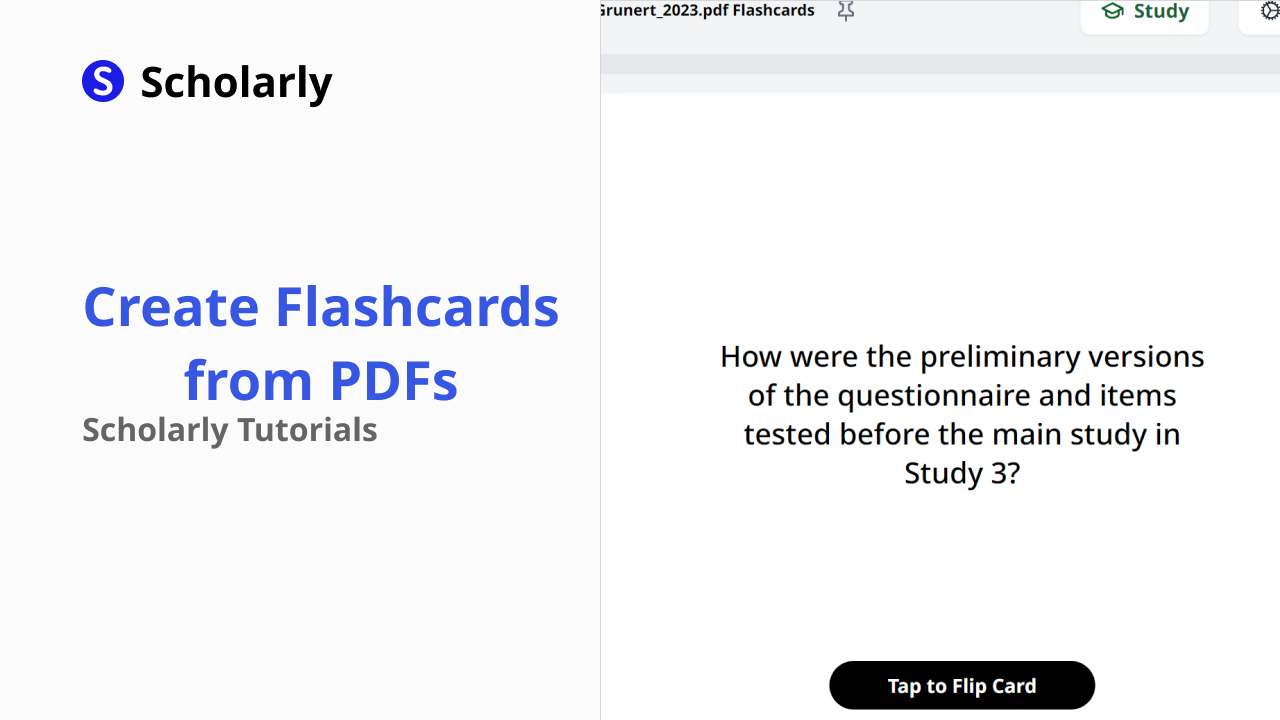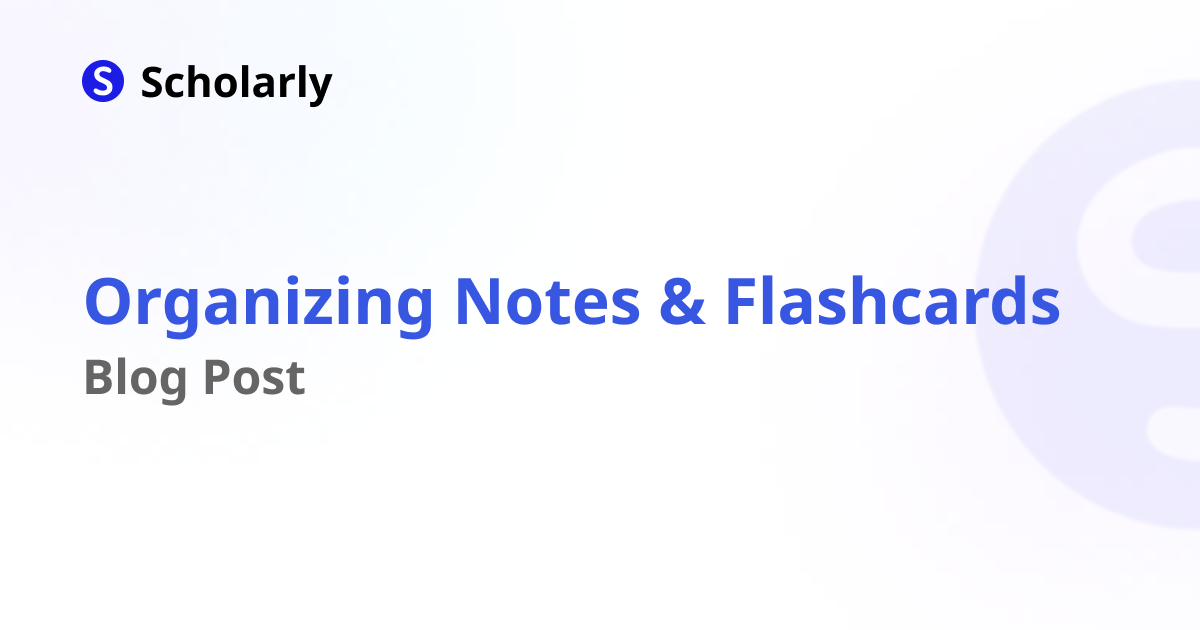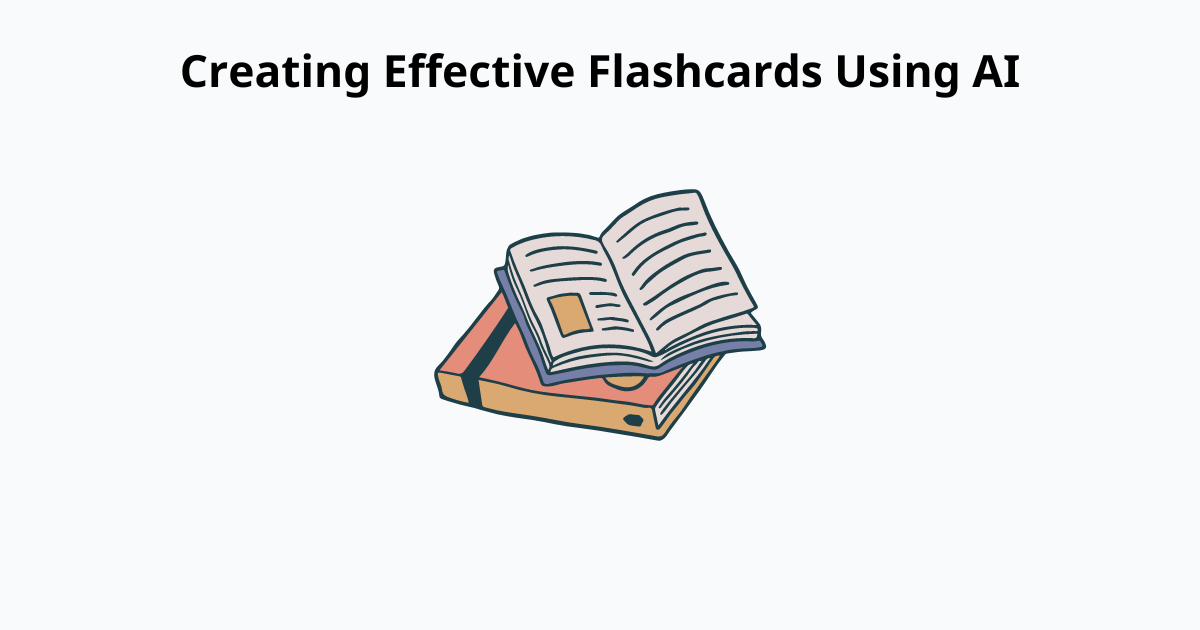How to create Flashcards from Images using Scholarly
Learn to create flashcards using your personal notes, images, and PDFs for free using Scholarly, and ChatGPT.
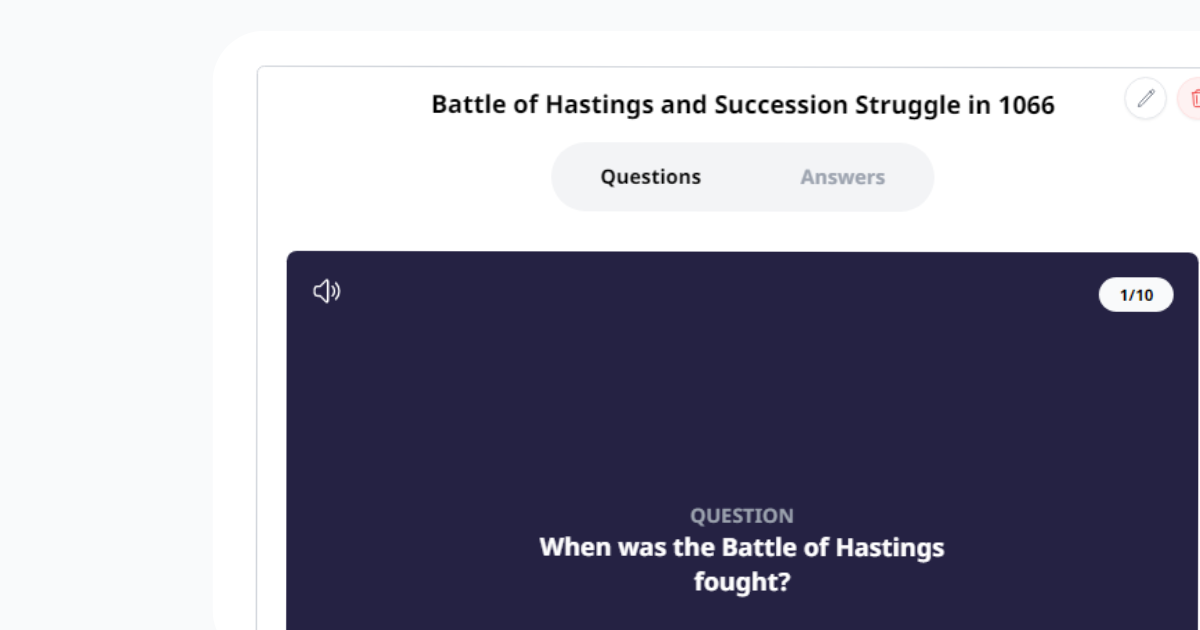
Welcome to Scholarly, the platform designed by students for students, where you can organize your notes, flashcards, and images more efficiently. In this tutorial, we will walk you through the process of creating flashcards from images using Scholarly's intuitive interface. Let's get started!
Step 1: Uploading Images or PDFs
To begin, visit the Scholarly website at scholarly.so and log in to your account. Once logged
in, you can easily upload your images or PDFs by either dragging and dropping them onto the page or using the
shortcut Ctrl + Z. Scholarly supports a wide range of image formats and PDF files, allowing you to seamlessly import
your study materials.
Step 2: Navigating Pages
In Scholarly, organizing your content is made simple through the use of pages. Similar to Notion pages, Scholarly's pages serve as a means to structure your notes, flashcards, and images in a logical manner. Navigate to the page where you would like to create flashcards from your uploaded image or PDF.
Step 3: Creating Flashcards from Images
Hover over the image or PDF you wish to convert into flashcards and click on the three lines symbol located at the top right corner of the image. A dropdown menu will appear, providing you with several options. From the dropdown, select " Create Flashcards."
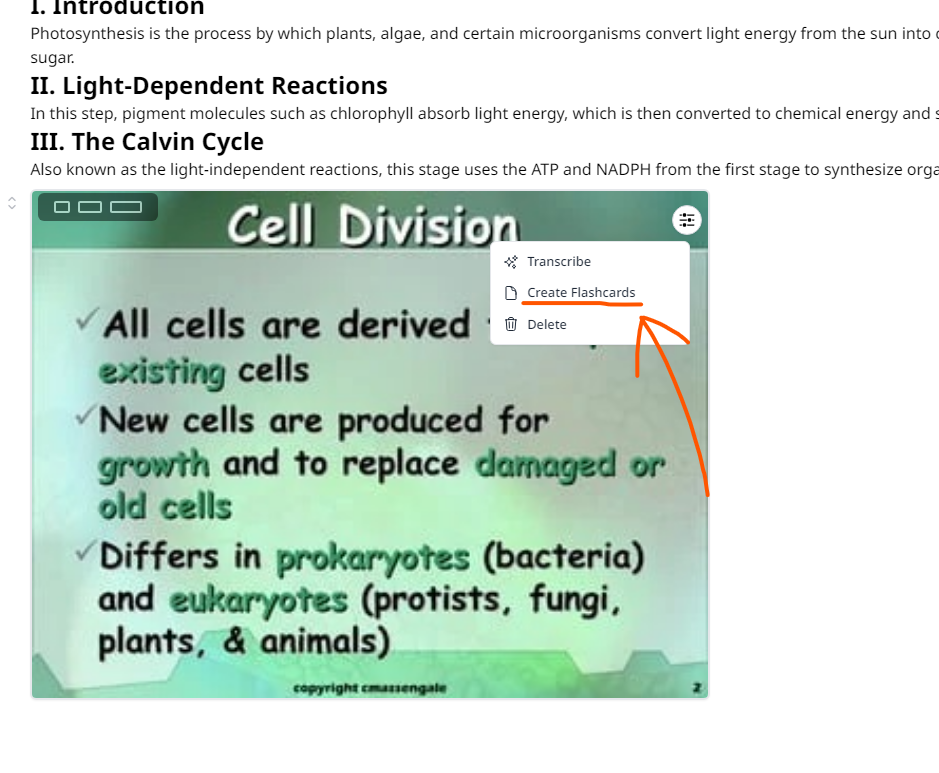
Step 4: AI-Powered Flashcard Generation
Scholarly leverages the power of AI, specifically ChatGPT, to automatically generate flashcards from your selected image or PDF. The AI analyzes the content and extracts key information to create relevant flashcards for you. This saves you time and effort, allowing you to focus on studying rather than manually creating flashcards.
Step 5: Editing Flashcards
Once the flashcards have been generated, you have the flexibility to customize them to suit your needs. Simply click on the pencil icon within the flashcard component to edit the content. You can modify the question, answer, or any other details to ensure that the flashcards align with your study goals and preferences.
Step 6: Studying and Reviewing Flashcards
With your flashcards created and edited, you are now ready to engage in effective studying and review sessions. Scholarly provides a user-friendly interface where you can flip through your flashcards, test your knowledge, and reinforce your understanding of the subject matter. Take advantage of the flashcard feature to enhance your learning experience and maximize retention.
Conclusion
Scholarly offers a streamlined approach to creating flashcards from images or PDFs, empowering students to optimize their study process. By utilizing AI technology and providing a user-centric platform, Scholarly aims to enhance the efficiency and effectiveness of note-taking and revision. Start leveraging the power of Scholarly today and revolutionize your learning journey!
Remember to visit scholarly.so to explore the platform and unlock its full potential.
Happy studying!
Try Our Popular AI Study Tools
Transform your study materials into interactive learning experiences with our most popular AI-powered tools:
PDF to Flashcards
Convert lecture notes and textbooks into study flashcards instantly
Text to Flashcards
Turn any text or notes into comprehensive flashcard sets
Image to Flashcards
Convert diagrams and handwritten notes into digital flashcards
YouTube to Flashcards
Generate flashcards from educational video content