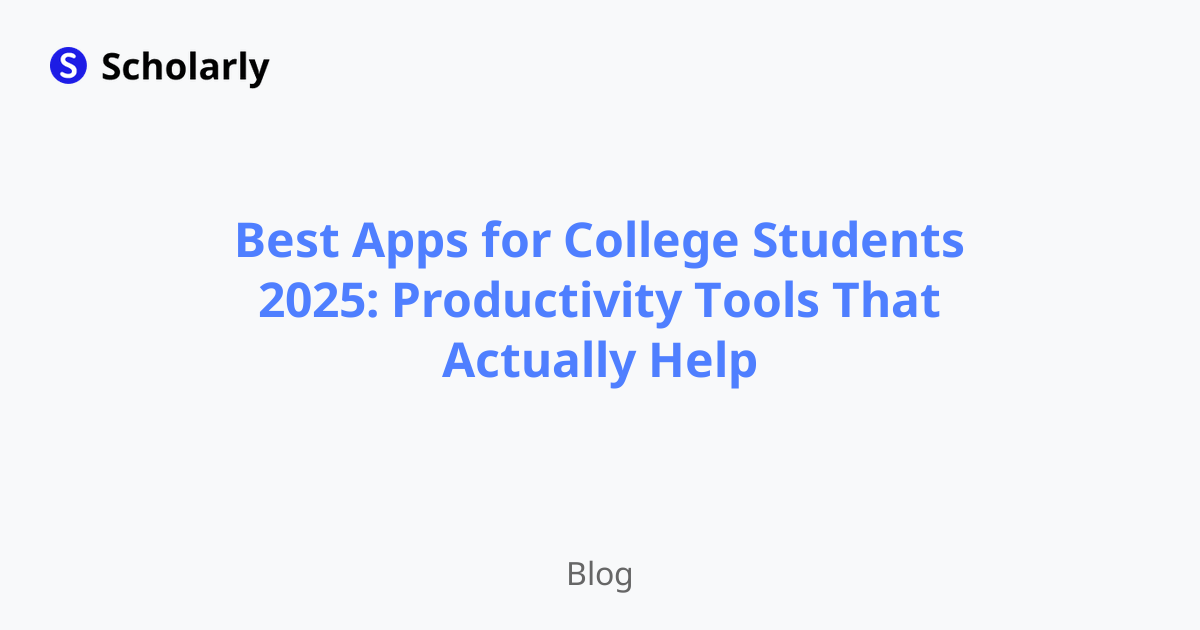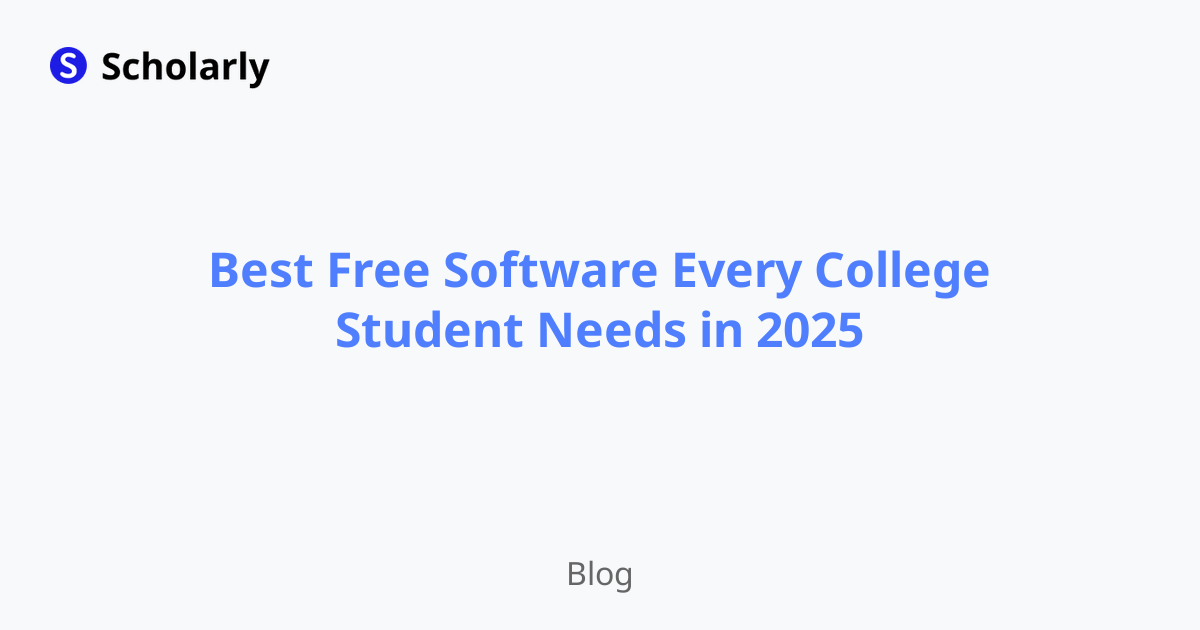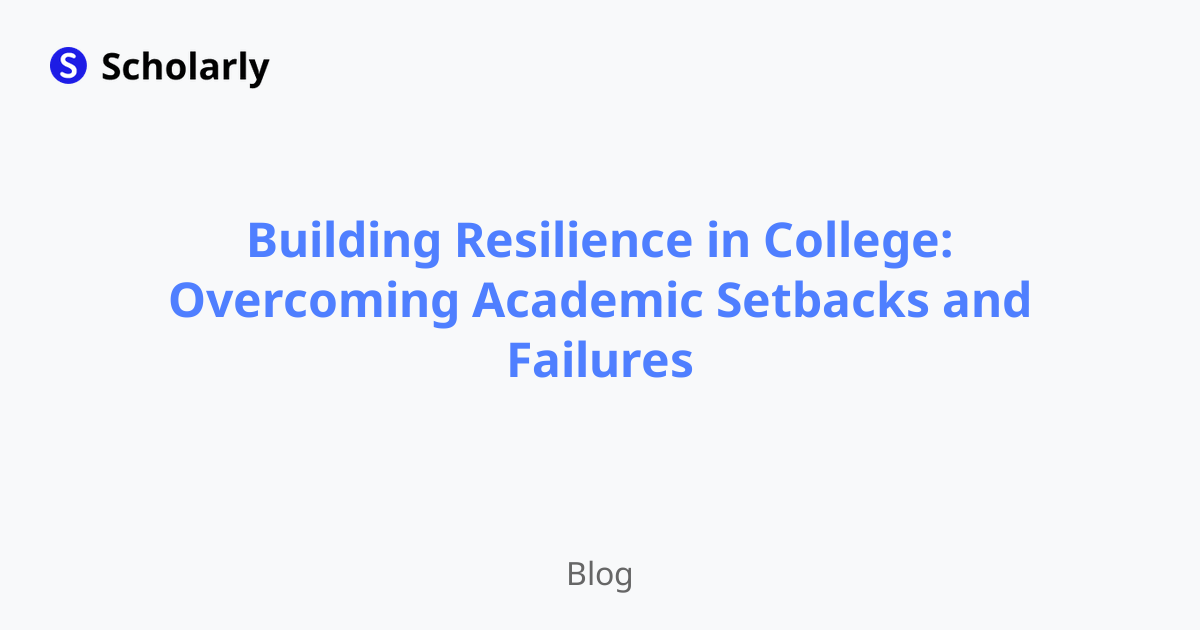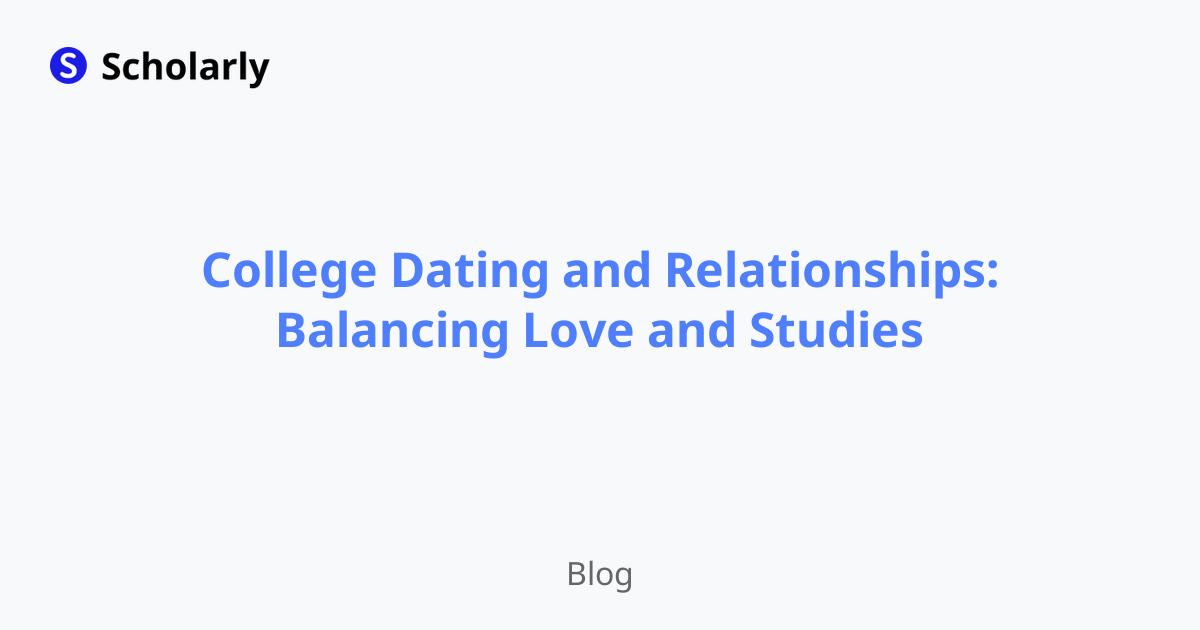How to Password Protect PDF: A Step-by-Step Guide
Learn how to password protect PDF files to secure sensitive information. Follow this step-by-step guide to keep your documents safe.
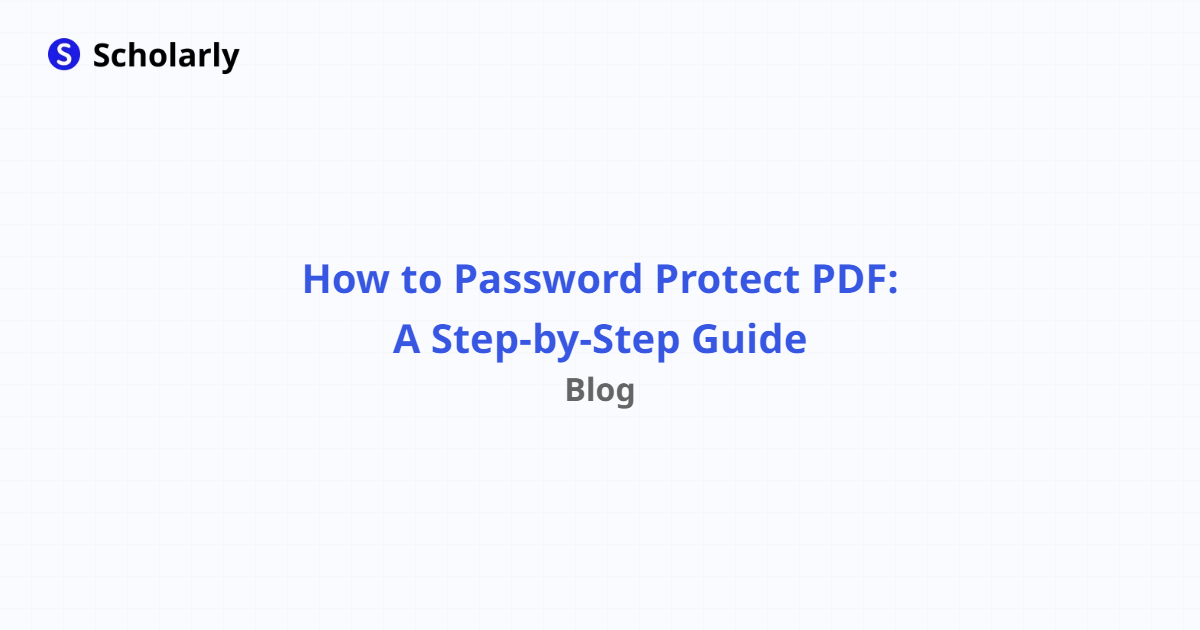
Introduction
Password protecting your PDF files is crucial to keep sensitive information secure. Whether you need to safeguard personal data or confidential business documents, encrypting your PDFs adds an extra layer of protection.
In this step-by-step guide, we'll walk you through the process of password protecting a PDF file. We'll explore different methods and tools that you can use, ensuring that your information remains confidential.
History
Past State: In the past, protecting PDF files required specialized software or complex encryption techniques. Users had limited options and often relied on third-party applications or professional services.
Current State: Nowadays, most operating systems and PDF viewers provide built-in features to password protect PDFs. These tools make it easy for anyone to secure their files without the need for additional software.
Future State: The future of PDF security promises even more advanced encryption methods, along with seamless integration into cloud storage platforms and document management systems.
Benefits
- Enhanced security: password protecting your PDF files ensures that only authorized individuals can access the content.
- Avoid unauthorized modifications: by setting a password, you can prevent others from editing or modifying the document.
- Compliance with regulations: password protection is essential for meeting data privacy and security requirements.
- Peace of mind: protecting your sensitive information gives you the confidence that it won't fall into the wrong hands.
- Flexible sharing options: password-protected PDFs can be safely shared online, allowing you to collaborate securely.
Significance
The significance of password protecting PDFs cannot be overstated. With the increase in online threats and data breaches, ensuring the confidentiality of your documents is crucial. By taking the necessary steps to encrypt your PDF files, you can safeguard personal information, financial records, legal documents, and more.
Best Practices
To effectively protect your PDF files, follow these best practices:
- Use strong passwords: choose a unique password that includes a combination of uppercase and lowercase letters, numbers, and special characters.
- Avoid sharing passwords: only provide access to password-protected PDFs to trusted individuals.
- Regularly update passwords: change the passwords of your sensitive PDF files periodically to maintain security.
- Double-check recipient details: ensure that you are sending password-protected PDFs to the intended recipients.
- Store passwords securely: keep a record of the passwords in a secure location.
Pros and Cons
Pros
- Easy to implement using built-in features of PDF viewers.
- No need for additional software or technical expertise.
- Can set different permissions for viewing, editing, and printing.
- Compatible with various operating systems.
- Provides a high level of security when using strong passwords.
Cons
- Password protection can be bypassed if weak passwords are used.
- Forgotten passwords may result in permanent data loss.
- Password-protected PDFs may prevent text extraction and accessibility features.
- Encrypted PDFs may have larger file sizes.
- Compatibility issues may arise when using older PDF viewers.
Methods
There are several methods you can use to password protect PDF files. Here are three common approaches:
- Using Adobe Acrobat
Adobe Acrobat, a popular PDF software, offers a straightforward way to password protect your files. Simply open the PDF document, go to the 'Tools' menu, select 'Protect,' and choose 'Encrypt with Password.' Enter a strong password and save the changes.
- Utilizing Online PDF Tools
Online PDF tools, such as 'SmallPDF' and 'PDF24,' provide web-based solutions for password protecting your files. Upload the PDF, select the encryption option, set a password, and download the secured document.
- Using PDF Viewer Applications
Most PDF viewer applications, such as 'Adobe Reader' and 'Foxit Reader,' allow you to password protect PDF files. Open the document, go to the 'File' menu, select 'Properties,' navigate to the 'Security' tab, and choose the option to encrypt the file.
AI Impact
AI has the potential to revolutionize PDF security by enhancing encryption algorithms, detecting vulnerabilities, and improving password strength. Furthermore, AI-powered OCR (Optical Character Recognition) technology can analyze PDF content to identify and classify sensitive information.
AI Applications
- Automated password strength analysis
- Intelligent content classification
- Advanced encryption algorithms
AI Techniques
- Machine learning for password prediction prevention
- Natural language processing for content analysis
- Deep learning for pattern recognition
AI Benefits
- Increased security and protection against password attacks
- Efficient identification and classification of sensitive information
- Enhanced encryption methods for PDF files
AI Challenges
- Balancing convenience and security
- Adapting AI algorithms to evolving threats
- Protecting AI models from exploitation
AI Online Apps
Several online apps leverage AI to enhance PDF security:
PDFunlock
- Link: PDFunlock
- Description: This online tool allows you to remove password protection from PDF files.
PDF Pro
- Link: PDF Pro
- Description: PDF Pro provides features for password protecting and encrypting your PDFs.
iLovePDF
- Link: iLovePDF
- Description: iLovePDF offers password protection options, along with other PDF editing features.
SmallPDF
- Link: SmallPDF
- Description: With SmallPDF, you can encrypt your PDF files and set password protection.
PDF Candy
- Link: PDF Candy
- Description: PDF Candy provides a secure way to password protect your PDF documents.
Conclusion
Password protecting PDF files is essential for safeguarding sensitive information. By following the step-by-step guide we've provided, you can easily secure your documents and maintain confidentiality. Remember to use strong passwords, regularly update them, and adopt best practices to ensure maximum security. Additionally, keep an eye on AI advancements in PDF security, as they hold the potential to further enhance encryption methods and protect against evolving threats.
Try Our Popular AI Study Tools
Transform your study materials into interactive learning experiences with our most popular AI-powered tools:
PDF to Flashcards
Convert lecture notes and textbooks into study flashcards instantly
Text to Flashcards
Turn any text or notes into comprehensive flashcard sets
Image to Flashcards
Convert diagrams and handwritten notes into digital flashcards
YouTube to Flashcards
Generate flashcards from educational video content