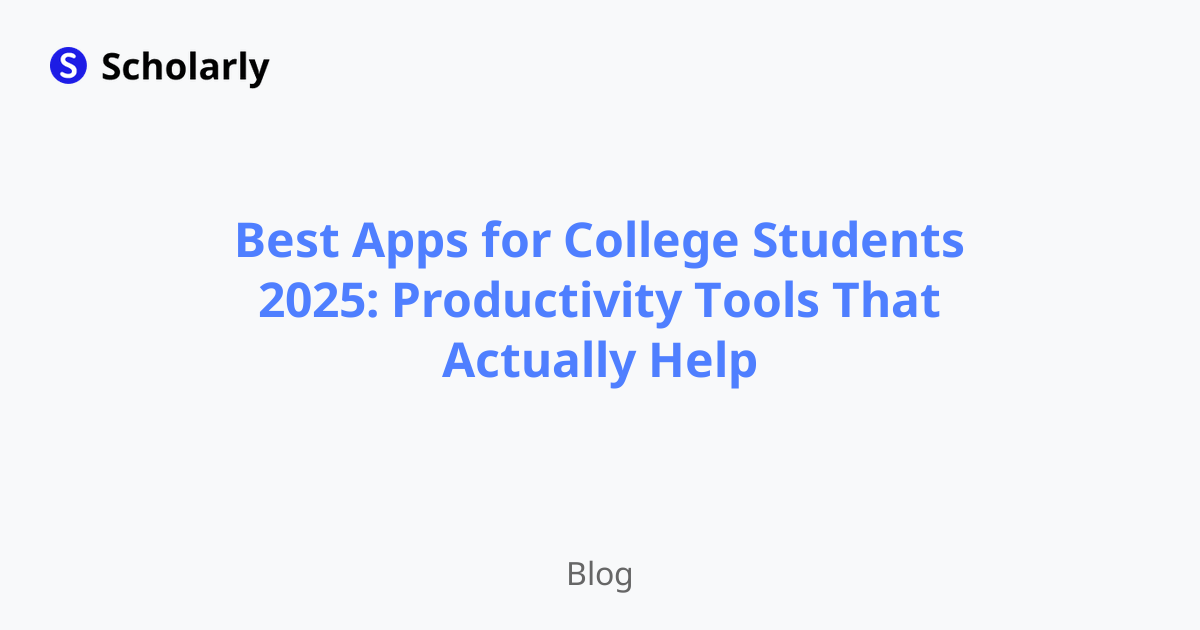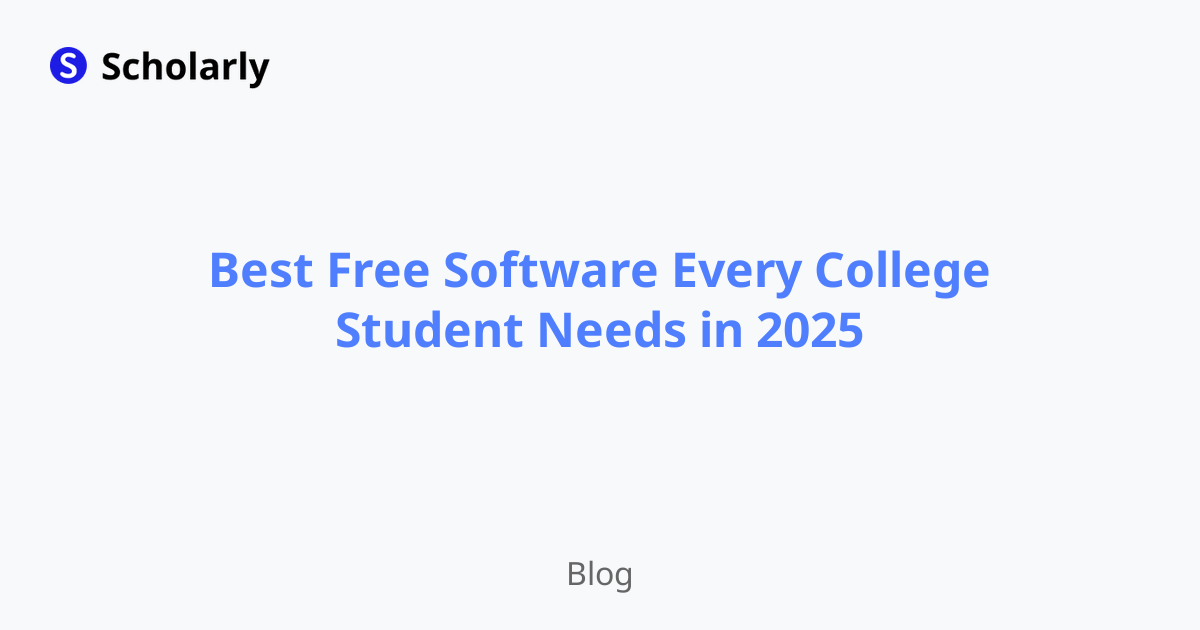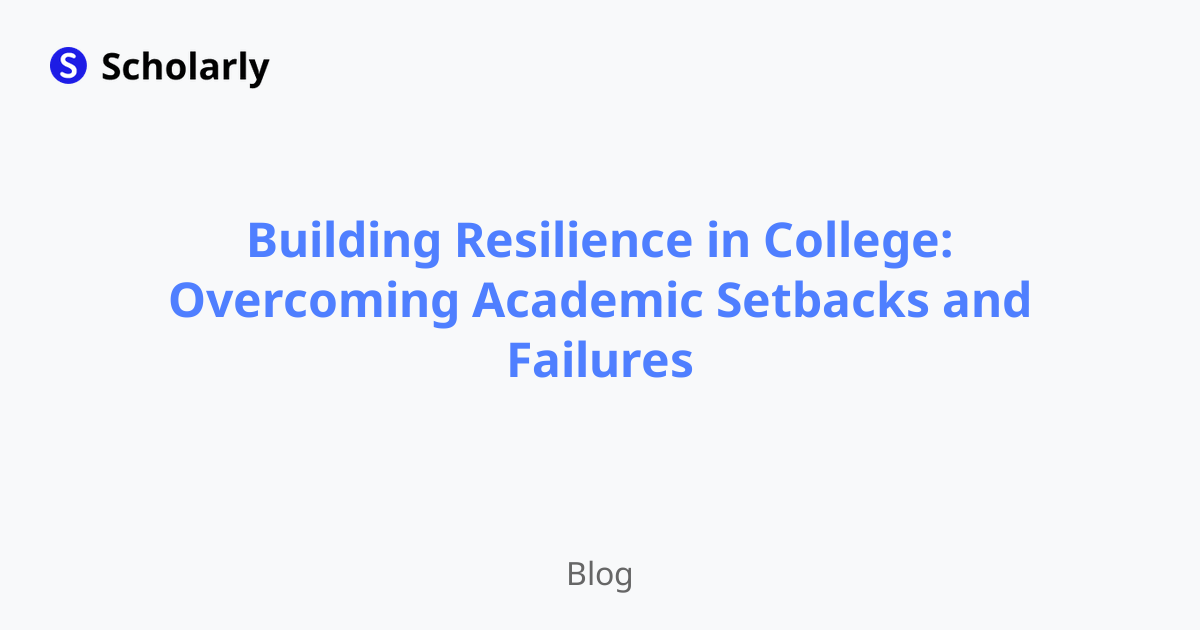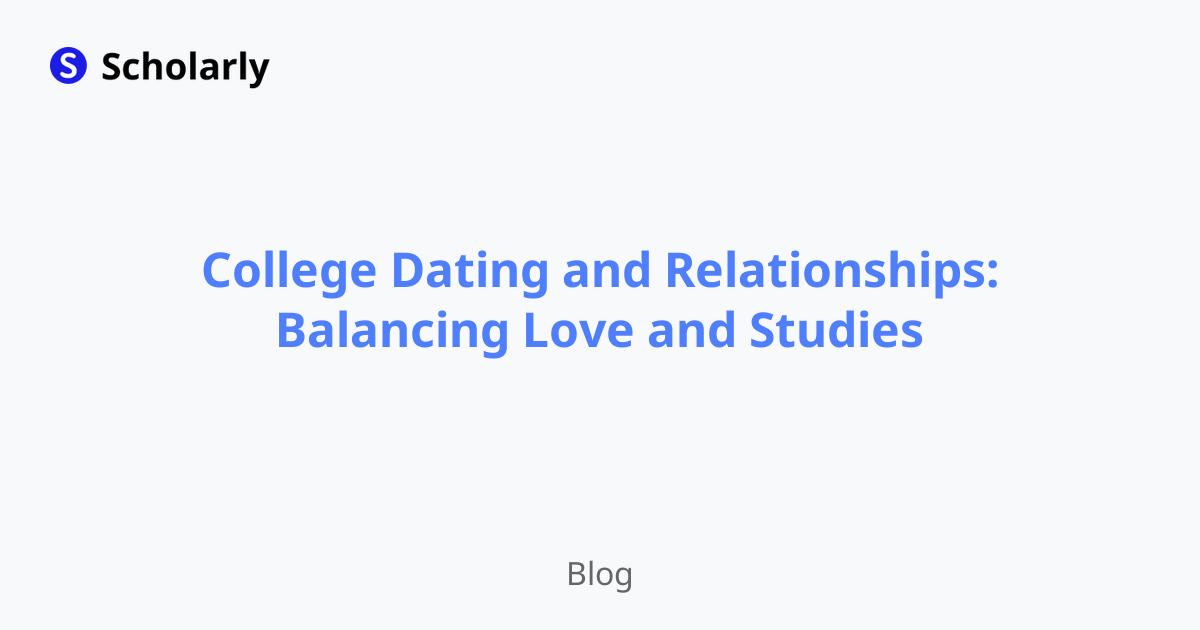How to Convert PDF to Word: A Comprehensive Guide
Learn how to convert PDF to Word with ease using various methods and tools. Discover the benefits, best practices, and pitfalls to avoid.
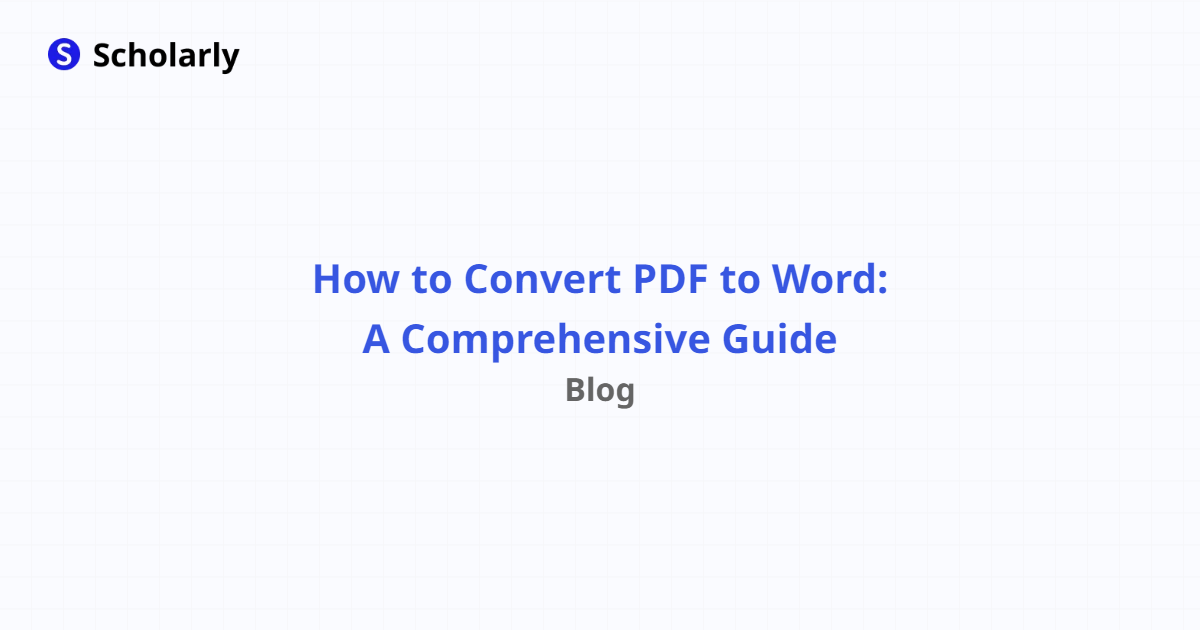
Introduction
In today's digital age, PDF has become the standard file format for sharing and presenting documents. However, there are times when you need to edit or extract content from a PDF file. This is where converting PDF to Word comes in handy. In this comprehensive guide, we will walk you through various methods and tools to convert PDF to Word effortlessly.
History
Past State
In the past, converting PDF to Word was a tedious task that required specialized software or online conversion services. These tools often produced inaccurate results, leading to formatting issues and loss of data. Users had to manually edit the converted Word document to fix these errors.
Current State
Today, converting PDF to Word has become much simpler and more accurate. There are numerous online and offline solutions available that offer seamless conversion with minimal effort. These tools utilize advanced algorithms and OCR (Optical Character Recognition) technology to accurately extract text and maintain formatting.
Future State
The future of converting PDF to Word looks promising. AI-powered tools are constantly evolving, making the conversion process even more accurate and efficient. With advancements in natural language processing and machine learning, we can expect better recognition of complex layouts, tables, and graphics in PDF files.
Benefits
Editable Format: By converting PDF to Word, you can easily edit and modify the content of the document.
Preserves Formatting: The conversion process preserves the original formatting, including fonts, images, and layouts.
Easy Collaboration: Converting PDF to Word allows for seamless collaboration by enabling multiple users to edit the document simultaneously.
Improved Searchability: Word documents are more searchable than PDF files, making it easier to locate specific information.
Integration with Existing Workflows: Converting PDF to Word fits seamlessly into existing workflows, saving time and effort.
Best Practices
Choosing the Right Tool: Select a reliable and trustworthy PDF to Word converter that offers accurate and high-quality conversions.
Check for Formatting Errors: After conversion, carefully review the Word document to ensure there are no formatting errors or missing elements.
Protect Sensitive Information: If the PDF contains sensitive information, ensure that the converted Word document is properly secured.
Optimize for OCR: If your PDF file contains scanned images or photographs, choose a converter that supports OCR to extract text accurately.
Regularly Update Software: Keep your PDF to Word converter software or online tool up-to-date to benefit from the latest improvements and enhancements.
Pros and Cons
Pros
- Easy and quick conversion process
- Preserves formatting and layout
- Supports batch conversion
- Enables easy editing and collaboration
- Works with password-protected PDFs
Cons
- Some free online converters may have limited features and impose restrictions
- Complex layouts containing tables and graphics may not be accurately converted
- Potential loss of quality in image-rich PDFs
- Converted Word documents may require manual adjustments
- Some tools require an internet connection to perform the conversion
Comparison
When it comes to converting PDF to Word, several tools are available in the market. Let's compare a few popular options:
Adobe Acrobat DC: Adobe Acrobat DC is a premium software that offers comprehensive PDF editing and conversion features. It provides a seamless experience with precise conversion results.
Nitro Pro: Nitro Pro is a feature-rich PDF editor that includes a powerful PDF to Word converter. It offers advanced OCR technology for accurate extraction of text from scanned PDFs.
Smallpdf: Smallpdf is an online PDF management platform that offers a simple and intuitive interface. It provides fast and reliable PDF to Word conversions with basic editing capabilities.
Google Docs: Google Docs is a free web-based office suite that includes a built-in PDF to Word converter. While not as feature-rich as dedicated software, it is a convenient option for basic conversions.
Scholarly: Scholarly is an AI-powered online platform that not only converts PDF to Word but also offers various studying features such as flashcard creation, auto-complete, and AI-powered tutors. It is a versatile tool for both document management and studying needs.
Methods
Method 1: Online PDF to Word Converter
- Open an online PDF to Word converter such as Smallpdf or Google Docs.
- Upload the PDF file you want to convert.
- Wait for the conversion process to complete.
- Download the converted Word document.
Method 2: Dedicated PDF Converter Software
- Install a dedicated PDF converter software such as Adobe Acrobat DC or Nitro Pro.
- Launch the software and open the PDF file.
- Click on the 'Convert to Word' option.
- Customize conversion settings if necessary.
- Start the conversion process.
- Save the resulting Word document.
Method 3: AI-Powered Conversion Platform
- Sign up for an AI-powered conversion platform like Scholarly.
- Create a new page and upload the PDF file.
- Let the AI-powered platform automatically convert the PDF to Word.
- Access the resulting Word document on the platform.
AI Impact
AI is revolutionizing the way we convert PDF to Word. Here are some ways AI is making an impact:
AI Applications: AI-powered conversion tools are becoming more accurate in recognizing complex layouts, images, and tables in PDF files.
AI Techniques: Natural language processing and machine learning algorithms are used to improve the accuracy of OCR and text extraction.
AI Benefits: AI-powered conversion platforms like Scholarly offer enhanced features such as intelligent auto-complete, flashcard creation, and AI-powered tutoring.
AI Challenges: AI faces challenges in accurately converting handwritten text and recognizing non-standard fonts or symbols.
AI Online Apps: AI-powered online apps like Scholarly provide convenience, accessibility, and advanced features for converting PDF to Word.
Common Techniques
When converting PDF to Word, several common techniques are employed to ensure accurate results:
Optical Character Recognition (OCR): OCR technology is used to convert scanned PDFs into editable text.
Layout Analysis: Advanced algorithms analyze document layouts to preserve formatting and structure during the conversion process.
Font Matching: AI algorithms match fonts in the PDF with available fonts in Word to maintain consistency.
Table Recognition: AI systems detect and convert tables in PDF files into editable Word tables.
Image Extraction: Images in PDF files are extracted and inserted into Word documents while maintaining quality.
Challenges
While converting PDF to Word has become more streamlined, there are still challenges that arise:
Complex Layouts: PDFs with complex layouts containing multiple columns, tables, or graphics may not be accurately converted.
Images and Charts: Some converters struggle with accurately converting images, charts, and diagrams from PDF to Word.
Text Extraction Accuracy: Converting text from scanned PDFs heavily relies on OCR accuracy, which may vary depending on the quality of the PDF.
Non-Standard Fonts and Symbols: Fonts or symbols not recognized by the converter may lead to formatting issues in the resulting Word document.
Handwritten Text: Converting handwritten text from a PDF to editable Word format is still a challenging task.
Potential Online Apps
Here are some potential online apps that offer PDF to Word conversion:
-
- Fast and reliable PDF to Word conversion
- Basic editing features
-
- Free web-based PDF to Word converter
- Convenient for basic conversions
-
- AI-powered PDF to Word conversion
- Advanced studying features like flashcards and auto-complete
-
- All-in-one PDF editor with comprehensive conversion capabilities
- Supports batch conversion
-
- Feature-rich PDF editor with advanced OCR technology
- Accurate conversion results
Conclusion
Converting PDF to Word has become more accessible and efficient thanks to advancements in technology. Whether you choose an online converter, dedicated software, or an AI-powered platform like Scholarly, the options are plentiful. Consider your specific requirements and choose a method that best suits your needs. Enjoy the flexibility and ease of editing and collaborating on your converted Word documents.
Try Our Popular AI Study Tools
Transform your study materials into interactive learning experiences with our most popular AI-powered tools:
PDF to Flashcards
Convert lecture notes and textbooks into study flashcards instantly
Text to Flashcards
Turn any text or notes into comprehensive flashcard sets
Image to Flashcards
Convert diagrams and handwritten notes into digital flashcards
YouTube to Flashcards
Generate flashcards from educational video content