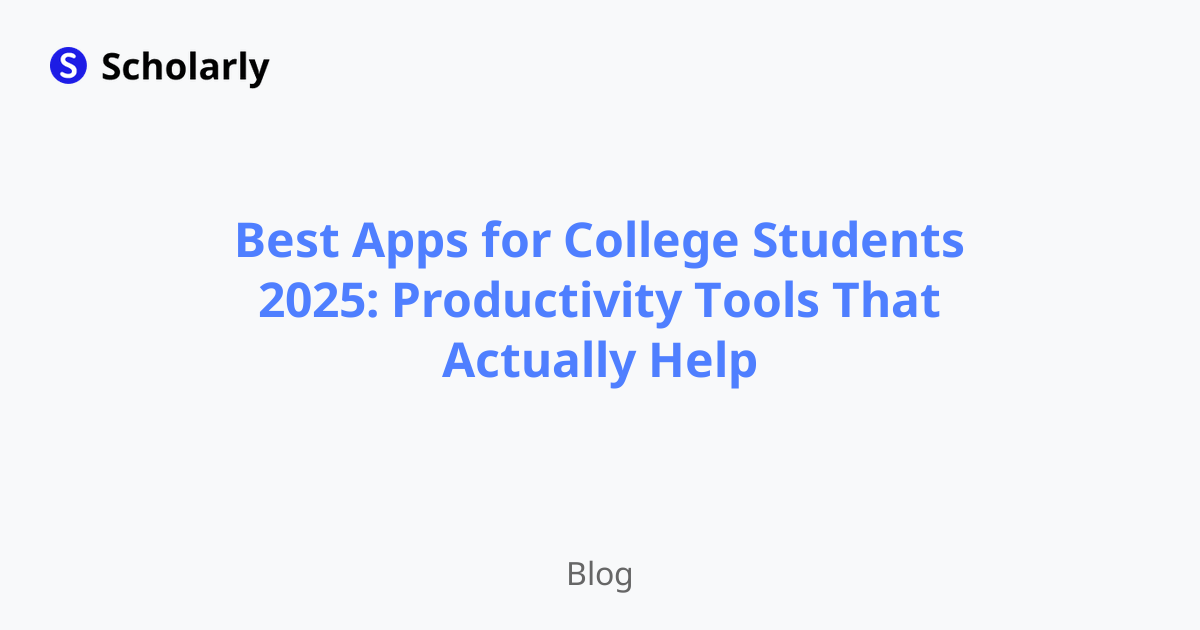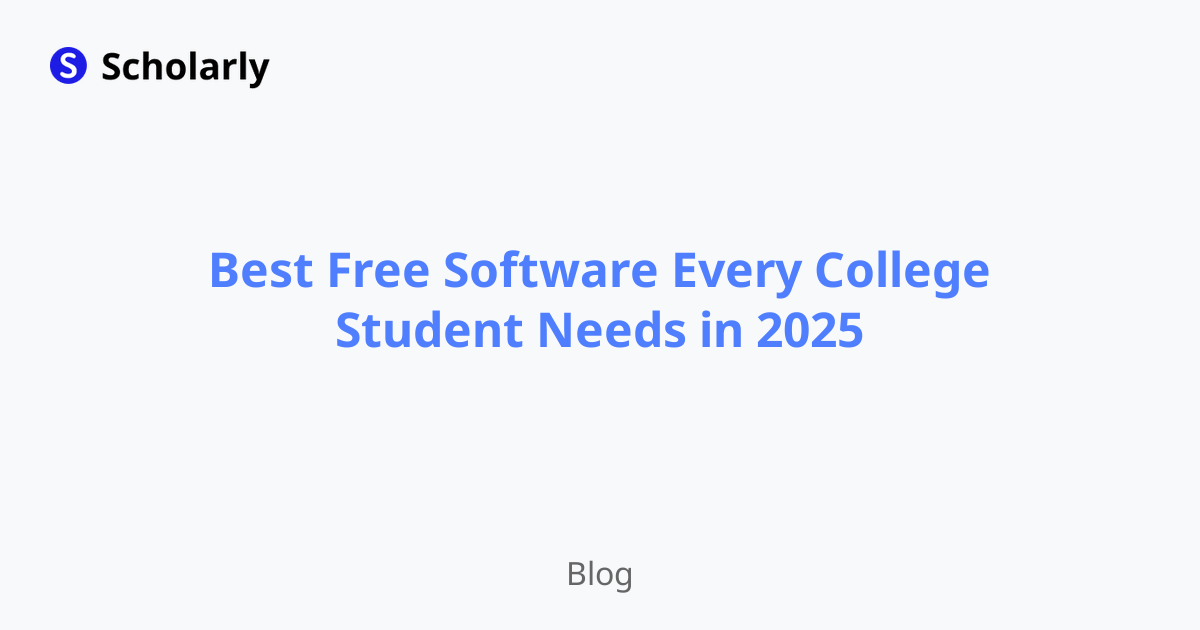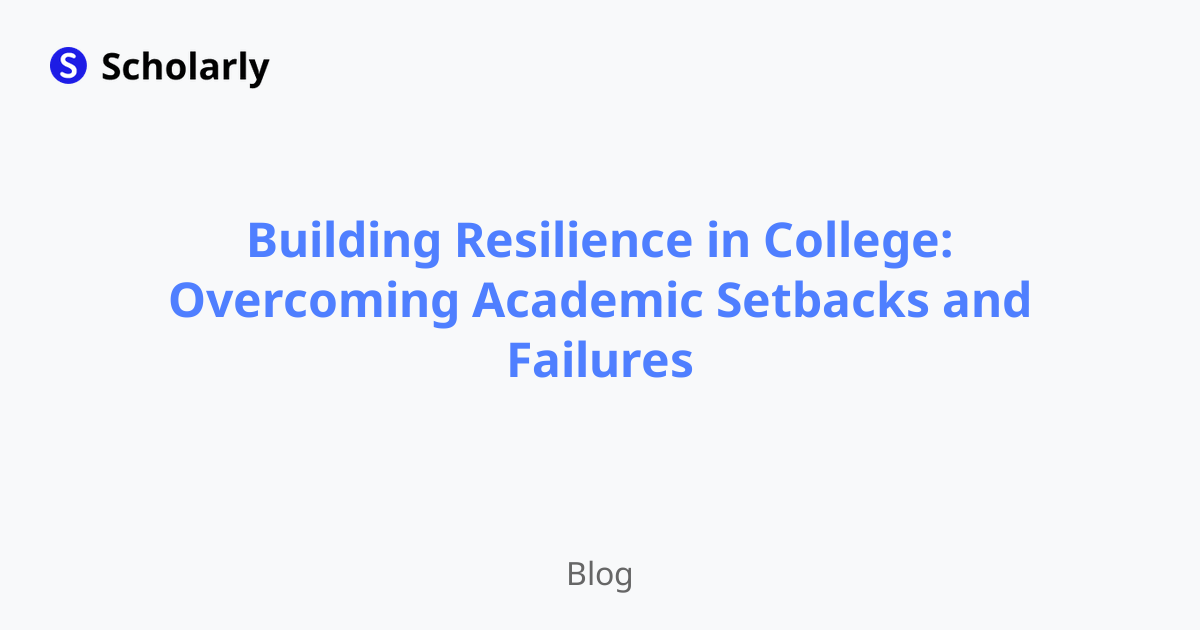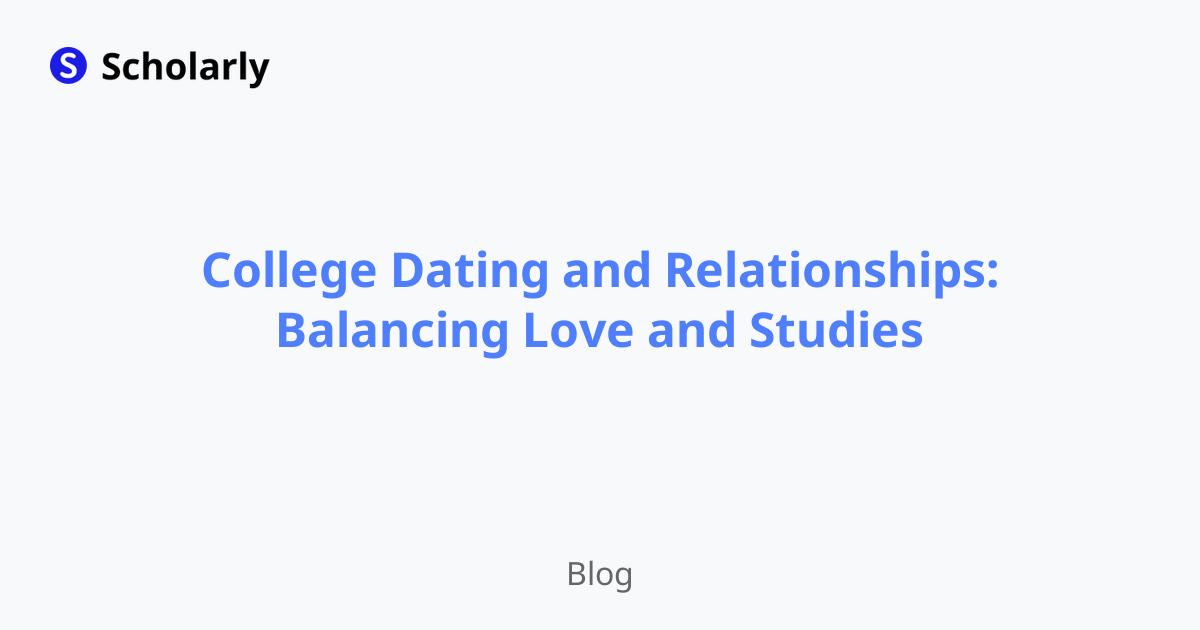A Comprehensive Guide on How to Insert Images in LaTeX
Master the art of adding images to LaTeX documents - from basic insertions to advanced positioning tricks that'll make your research papers and lab reports look absolutely professional.
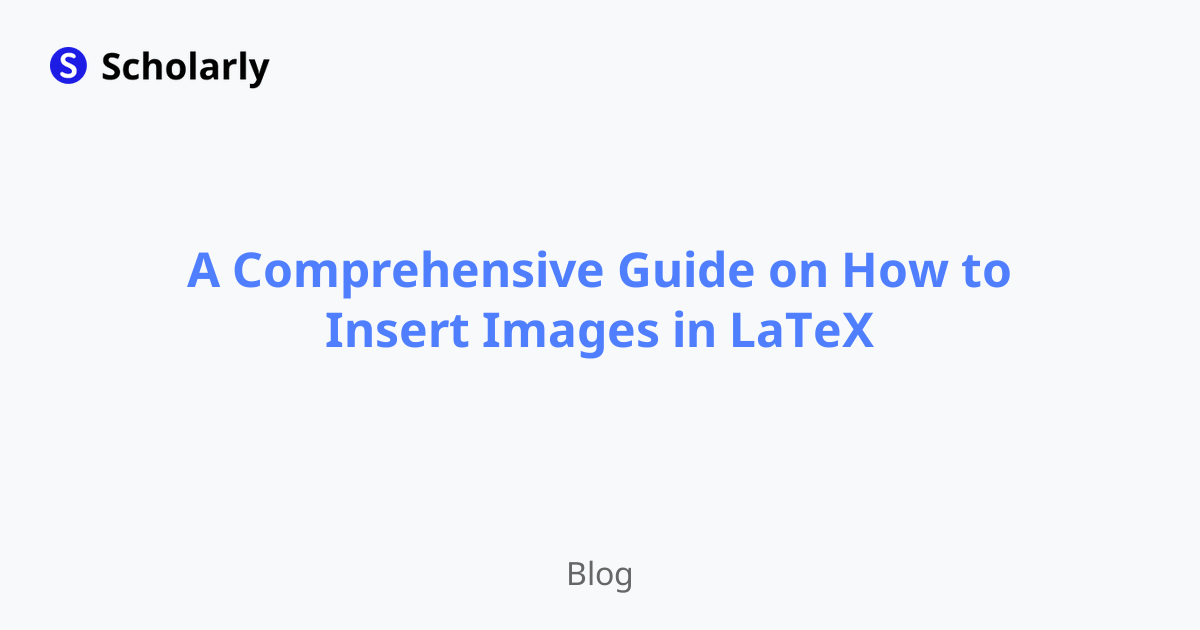
Introduction
Hey there! Tired of submitting text-heavy papers that look like they were written in the dark ages? Your study-smart friend is here to help you master one of the most game-changing LaTeX skills: inserting images that actually enhance your work instead of fighting against it.
Let's be real - you've probably seen those research papers where the figures are perfectly positioned, properly sized, and seamlessly integrated with the text. Meanwhile, your Word documents look like a battlefield where images randomly appear wherever they want. Time to level up! Whether you're documenting experimental results for your biology lab, creating diagrams for your engineering project, or adding charts to your economics analysis, mastering LaTeX images will transform how professional your work looks.
How LaTeX Images Have Evolved
The Bad Old Days
Back in the stone age of LaTeX, inserting images was like solving a puzzle blindfolded. You had to convert everything to EPS format (don't even get me started on that hassle), manually calculate sizes, and pray your images would appear somewhere near where you wanted them. Students would spend more time wrestling with image formatting than actually writing their papers!
Today's Much Better Reality
Thankfully, modern LaTeX is way more user-friendly. PNG, JPEG, PDF - pretty much any image format you throw at it works beautifully. Packages like graphicx and float make positioning images actually manageable, and online editors like Overleaf give you real-time previews so you can see what you're doing.
What's Coming Next
Here's where it gets exciting: AI is starting to revolutionize academic writing tools. Imagine uploading your raw data and having AI suggest the perfect visualization, automatically size it for your document, and even generate captions. We're moving toward a future where LaTeX image handling becomes as intuitive as drag-and-drop, but with all the precision and professionalism that makes LaTeX special.
Why LaTeX Images Are Worth Mastering
Visual Impact That Actually Matters: Let's face it - professors are human. A well-placed diagram or chart can make the difference between them engaged with your work versus skimming through walls of text. LaTeX images look crisp, professional, and intentional.
Complex Ideas Made Simple: Trying to explain your experimental setup or statistical analysis in words alone? Good luck with that. A clear, well-labeled figure can communicate in seconds what might take paragraphs to explain poorly.
Reader Engagement: Academic writing doesn't have to be boring! Strategic use of images keeps your reader moving through your argument instead of getting lost in dense text blocks.
Efficiency That Saves Everyone Time: A well-designed graph or diagram conveys data relationships instantly. Your readers (including your professor) will appreciate getting complex information quickly and clearly.
Professional Credibility: When your images are properly formatted, consistently styled, and seamlessly integrated, you signal that you're serious about your academic work. This attention to detail gets noticed.
Why This Skill Matters for Your Academic Success
Here's the thing about college - presentation quality often influences how your content is received. A research paper with poorly positioned, low-quality images signals amateur work, even if your analysis is brilliant. Conversely, professional-looking visuals can elevate good content to great content.
This skill becomes especially crucial as you advance in your field. Whether you're applying for research positions, presenting at conferences, or submitting to academic journals, the ability to create polished, publication-ready documents sets you apart from peers who are still struggling with basic formatting.
Plus, let's be practical: many STEM fields require extensive use of figures, diagrams, and data visualizations. Mastering LaTeX images now means you'll be prepared for advanced coursework, thesis writing, and professional research - instead of scrambling to learn these skills under deadline pressure.
Best Practices That'll Save Your Grade
Quality First, Always: Don't be that student who screenshots their Excel chart and calls it a day. Use high-resolution images that look crisp both on screen and in print. Your professors notice these details, and they absolutely judge based on them.
Format Smart: PNG for diagrams, charts, and anything with text. JPEG for photographs and complex images. PDF for vector graphics that need to scale perfectly. Getting this right prevents that "blurry mess" situation that screams amateur work.
Captions That Actually Help: Write captions that tell the complete story. "Figure 1: Results" is useless. "Figure 1: Enzyme activity increases exponentially with temperature until denaturation at 65°C" is gold. Someone should understand your image without reading your entire paper.
Strategic Positioning: Place images near the text that discusses them. Don't make your reader hunt through pages to find the figure you're referencing. This is especially important for complex papers with multiple experiments or analyses.
Label Everything: Use LaTeX's labeling system religiously. When you're writing a 20-page research paper and need to reorganize figures, you'll thank yourself for proper labeling and cross-referencing.
The Real Talk: Pros and Cons
The Good Stuff
Professional Impact: Your documents instantly look more sophisticated and publication-ready. The difference between amateur student work and professional academic writing often comes down to visual presentation quality.
Communication Efficiency: Complex relationships that would take paragraphs to explain become clear with one well-designed figure. This is especially valuable in STEM fields where data visualization is crucial.
Reader Retention: Let's be honest - academic writing can be dry. Strategic images keep readers engaged with your argument instead of losing them in dense text blocks.
Universal Language: Good visuals transcend language barriers and educational backgrounds, making your work accessible to broader audiences.
The Challenges (Let's Be Honest)
File Size Reality: High-quality images can make your documents massive, which becomes problematic when submitting assignments online or sharing with collaborators. Learn to optimize without sacrificing quality.
Positioning Patience Required: Getting images exactly where you want them can be frustrating, especially when you're new to LaTeX. Budget extra time for image positioning when you're starting out.
Format Compatibility: Some image formats play nicer with LaTeX than others. You might need to convert or adjust images, which adds steps to your workflow.
Accessibility Awareness: Good academic practice means considering readers who might not be able to see your images. This requires thoughtful caption writing and alternative text.
Copyright Considerations: Using images from the internet isn't always legal. For academic work, learn about fair use, Creative Commons, and when you need permission.
Essential Packages for Image Success
graphicx - Your Foundation: This is like the Swiss Army knife of LaTeX images. Handles basic insertion, scaling, rotation - everything you need for most college assignments. Start here and master the basics before moving to specialized tools.
float - Position Control: When you absolutely need your figure to appear exactly where you want it (looking at you, lab report requirements), this package gives you the control to make it happen.
tikz - The Creative Powerhouse: Want to create custom diagrams, flowcharts, or technical illustrations directly in LaTeX? This package is incredibly powerful but has a learning curve. Perfect for engineering, computer science, and mathematics majors who need precise technical drawings.
subcaption - Multi-Panel Magic: Essential for comparing results, showing before/after scenarios, or presenting multiple related images in one organized figure. Super common in experimental science papers.
Methods
Method 1: Using the graphicx Package
Load the
graphicxpackage in the preamble of your LaTeX document.Use the
includegraphicscommand to insert an image.Specify the image file name and optional parameters, such as width and height.
Method 2: Using the float Package
Load the
floatpackage in the preamble of your LaTeX document.Wrap the
includegraphicscommand within thefigureenvironment.Use the optional parameter
[h]to specify that the image should be placed 'here'.
Method 3: Using the tikz Package
Load the
tikzpackage in the preamble of your LaTeX document.Use the
tikzpictureenvironment to create a drawing or diagram.Use various commands and options provided by the
tikzpackage to customize the appearance of the image.
AI Impact
AI can have a significant impact on the insertion of images in LaTeX. Here are some potential AI applications:
Automatic Image Positioning: AI algorithms can analyze the document layout and automatically position images for optimal visual appeal.
Image Recognition: AI-powered image recognition can identify the content of an image and generate descriptive captions or alt text.
Image Compression: AI algorithms can compress images without significant loss in quality, reducing file size and improving document loading times.
Image Enhancement: AI techniques can enhance image quality, adjust colors, and remove noise, resulting in visually appealing images.
AI-Powered Image Search: AI can assist in finding relevant images based on keywords or content analysis.
Online Apps: Several online applications, such as Scholarly, provide AI-powered tools for generating LaTeX documents with seamlessly inserted images.
Common Techniques
Technique 1: Scaling Images
Use the
widthorheightparameter to scale images proportionally.Use the
scaleparameter to specify a scaling factor.Maintain the aspect ratio to avoid distortion.
Technique 2: Placing Images Side by Side
Use the
minipageenvironment to place images side by side.Adjust the width of each
minipageto control the placement.Use the
captioncommand within eachminipageto provide individual captions.
Technique 3: Wrapping Text Around Images
Use the
wrapfigpackage to wrap text around images.Specify the alignment and positioning of the image using the
wrapfigureenvironment.Adjust the width of the wrapped text area to avoid overlapping with the image.
Challenges
Inserting images in LaTeX can come with its fair share of challenges. Here are a few common ones:
Image Positioning: Precisely positioning images within complex document layouts can be challenging.
Compatibility Issues: Some image formats may not be fully compatible with LaTeX, requiring conversion or additional steps.
File Size: High-resolution images can significantly increase the file size of LaTeX documents.
Caption Formatting: Formatting captions and labels for images may require additional customization.
Accessibility Concerns: Images may pose accessibility challenges for visually impaired readers, requiring alternative text or descriptions.
Tools That Make Image Management Easier
Overleaf - The student favorite for good reason. Real-time preview means you can see exactly how your images look as you work, plus built-in image upload and management features.
Scholarly - This is where things get interesting for busy college students. Think of it as your study-smart friend who's also a LaTeX expert. The AI can help optimize image placement, suggest appropriate sizing, and even generate descriptive captions. It's like having Duolingo for everything you learn in school - making complex academic skills more approachable and integrated with your other study materials.
LaTeXiT & Mathcha - Great specialized tools for specific use cases, especially when you need to integrate LaTeX images with other applications or work heavily with mathematical content.
Your Action Plan for Image Mastery
Look, mastering LaTeX images isn't just about learning commands - it's about developing an eye for professional academic presentation that'll serve you throughout your entire career. Start small: take your next lab report or research paper and focus on creating one really well-designed figure with proper formatting, sizing, and captioning.
Practice with real content from your courses. Use your experimental data, create diagrams for your engineering projects, or visualize your survey results. The key is building confidence through actual application, not just memorizing syntax.
As you get more comfortable, explore advanced techniques like subfigures, custom positioning, and integration with other LaTeX elements. And when you're ready to streamline your entire academic workflow - from image creation to note-taking to study planning - platforms like Scholarly can help you integrate these skills into a comprehensive system that actually works with your college lifestyle.
Remember: every professional researcher, every published scientist, every successful academic had to learn these same skills. The difference is they invested the time to master the tools that make their work shine. Your future self (and your professors) will thank you for building this foundation now.
Try Our Popular AI Study Tools
Transform your study materials into interactive learning experiences with our most popular AI-powered tools:
PDF to Flashcards
Convert lecture notes and textbooks into study flashcards instantly
Text to Flashcards
Turn any text or notes into comprehensive flashcard sets
Image to Flashcards
Convert diagrams and handwritten notes into digital flashcards
YouTube to Flashcards
Generate flashcards from educational video content