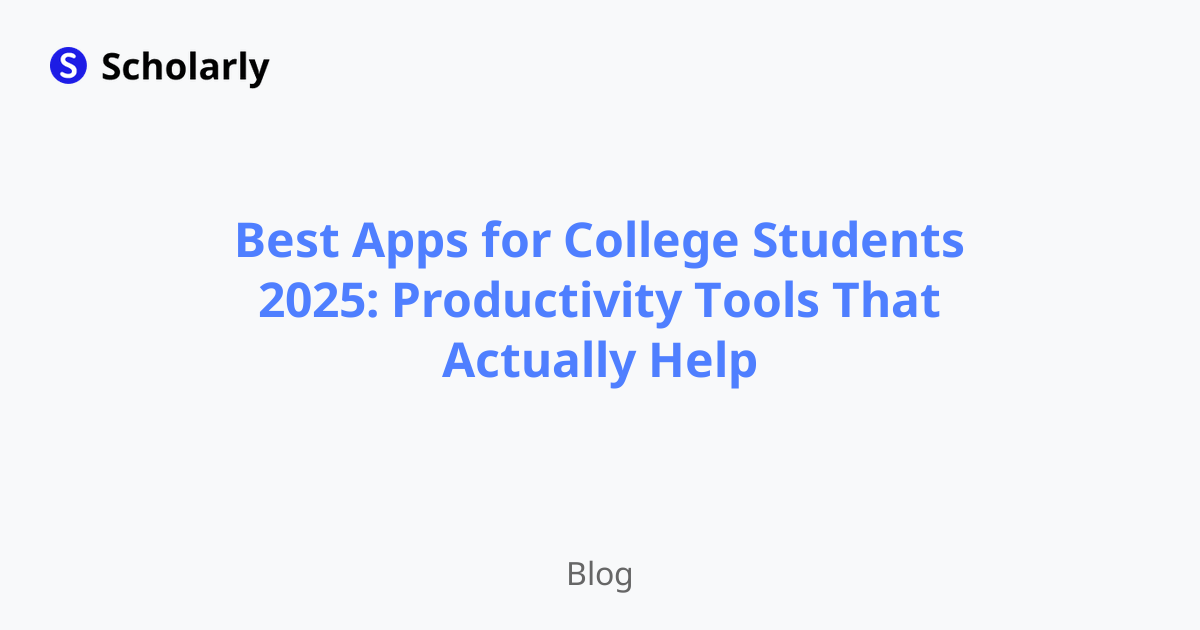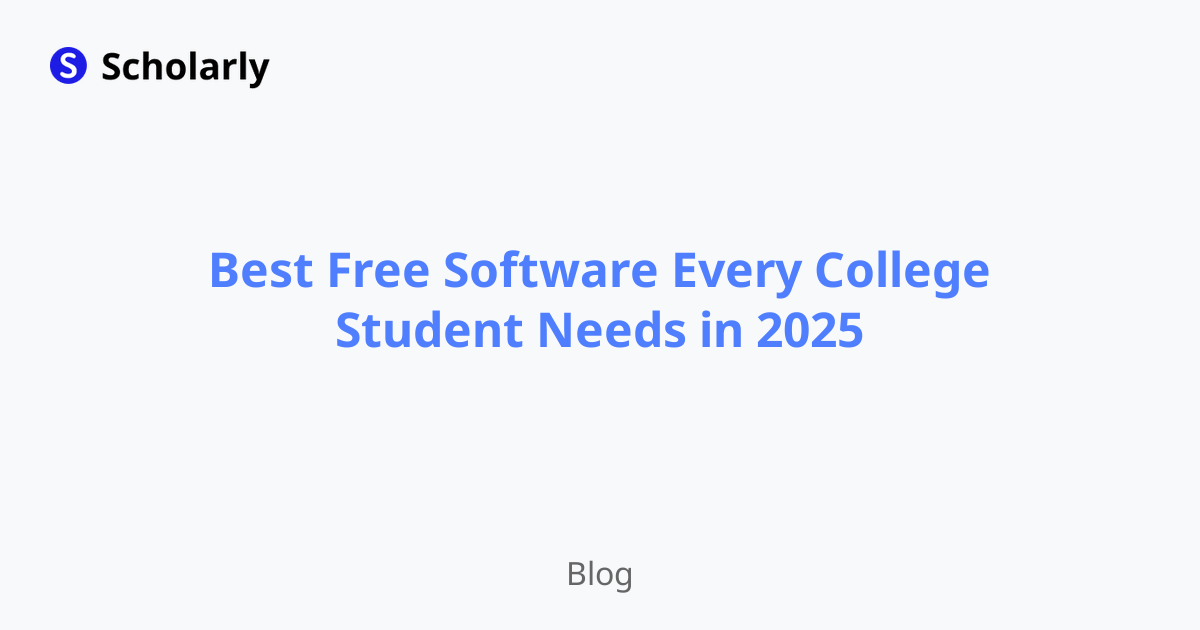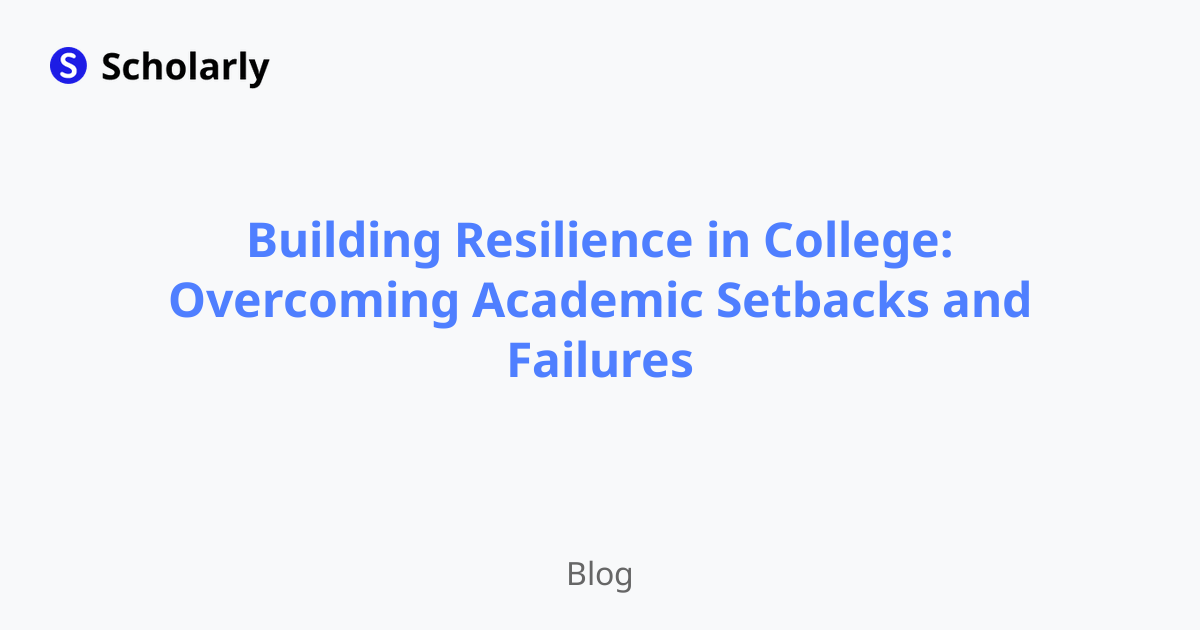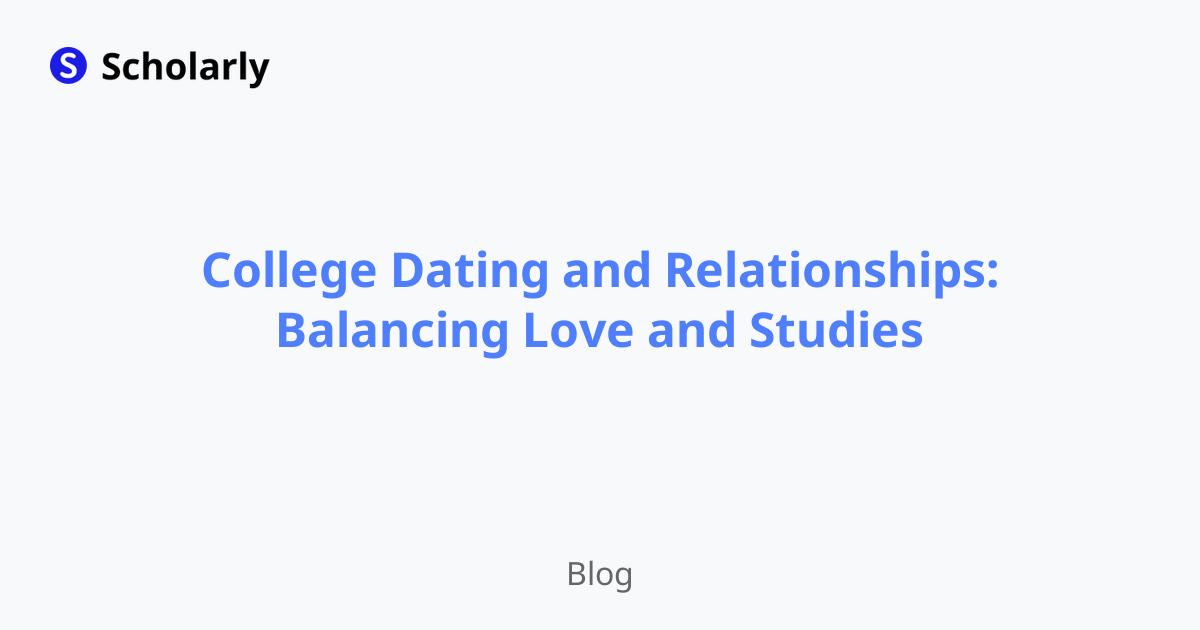Unlocking the Power of PDFs: How to Create Flashcards from PDFs with Ease
Learn how to create flashcards from PDFs with ease using Scholarly.
PDFs are a common format for storing and sharing educational materials, but did you know that you can turn PDFs into powerful flashcards to supercharge your learning? In this blog post, we'll explore the step-by-step process of creating flashcards from PDFs, allowing you to extract key information, review efficiently, and master your study material. Let's get started!
Step 1: Choose the Right Tool
To create flashcards from PDFs, you'll need a reliable and user-friendly tool like Scholarly. Scholarly allows you to easily upload and convert PDFs into flashcards, ensuring a seamless transition from your study materials to interactive learning cards. Visit the Scholarly website (scholarly.so) and sign up for an account if you haven't already.
Step 2: Upload and Extract PDF Content
Once you're logged in to Scholarly, navigate to the flashcard creation section. Choose the option to upload a PDF file. Simply drag and drop the PDF file into the designated area or use the file upload button to select the PDF from your device. Scholarly will then extract the content from the PDF, ready for flashcard creation.
Step 3: Highlight Key Information
With the PDF content extracted, it's time to identify and highlight the key information that you want to turn into flashcards. Scholarly provides an intuitive highlighting tool that allows you to select and mark important text or sections within the PDF. By highlighting the essential information, you'll be able to create focused and targeted flashcards.
Step 4: Convert Highlights into Flashcards
Once you've highlighted the key information, Scholarly makes it effortless to convert those highlights into flashcards. Simply click on the "Create Flashcards" button, and Scholarly's AI algorithms will transform your highlighted text into interactive flashcards. This process saves you time and ensures that you capture the most critical details from the PDF.
Step 5: Customize and Enhance Your Flashcards
After the flashcards are generated, you have the flexibility to customize and enhance them further. Add additional notes, include images or diagrams to reinforce your understanding, and modify the formatting to suit your preferences. Scholarly's user-friendly interface allows you to tailor your flashcards, creating a personalized and engaging study experience.
Step 6: Review and Study
Now that you have your flashcards ready, it's time to dive into the review and study process. Scholarly offers various study modes, including intelligent multiple-choice options and spaced repetition, to optimize your learning and retention. Engage with your flashcards regularly, test your knowledge, and track your progress using Scholarly's study features.
Step 7: Collaborate and Share
Scholarly understands the importance of collaboration and sharing among students. If you're part of a study group or have classmates who are also using Scholarly, you can easily collaborate and share your flashcards. Work together to enhance your collective knowledge, exchange insights, and support each other's learning journey.
Step 8: Access Flashcards Anywhere, Anytime
With Scholarly's cloud-based platform, you can access your flashcards from anywhere, anytime. Whether you're studying on your laptop, tablet, or mobile device, your flashcards are securely stored and synchronized across all your devices. This convenience allows you to study on the go, making the most of your time and maximizing your learning opportunities.
Step 9: Track Your Progress
Stay motivated and track your progress with Scholarly's progress tracking features. Monitor your performance, identify areas that require more focus, and celebrate your achievements
Try Our Popular AI Study Tools
Transform your study materials into interactive learning experiences with our most popular AI-powered tools:
PDF to Flashcards
Convert lecture notes and textbooks into study flashcards instantly
Text to Flashcards
Turn any text or notes into comprehensive flashcard sets
Image to Flashcards
Convert diagrams and handwritten notes into digital flashcards
YouTube to Flashcards
Generate flashcards from educational video content