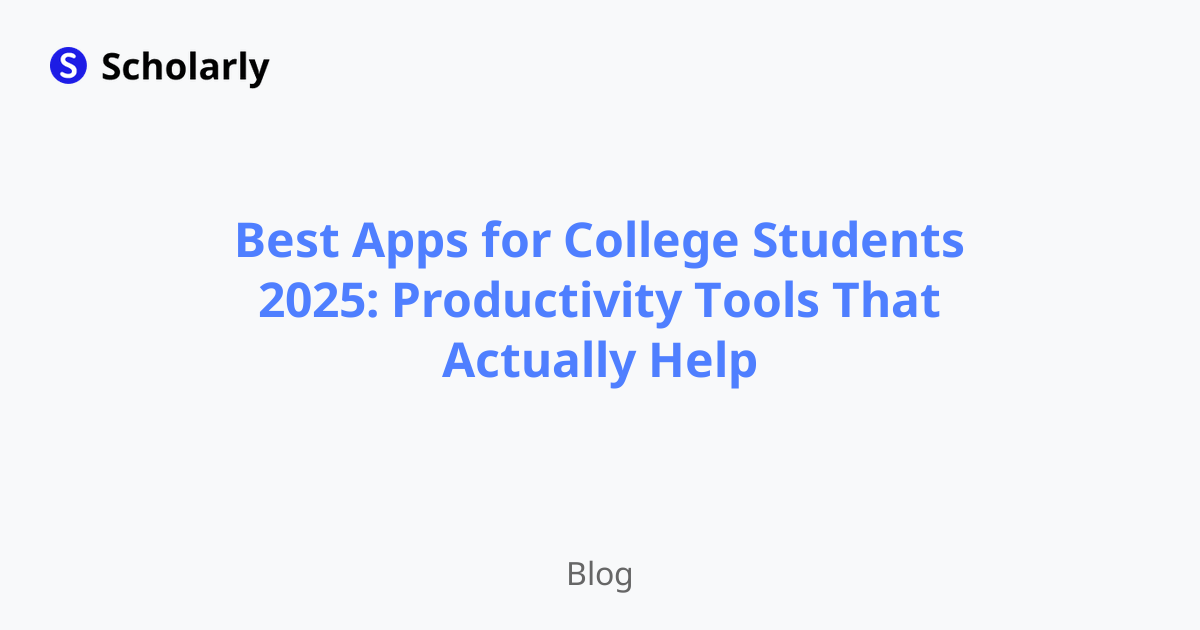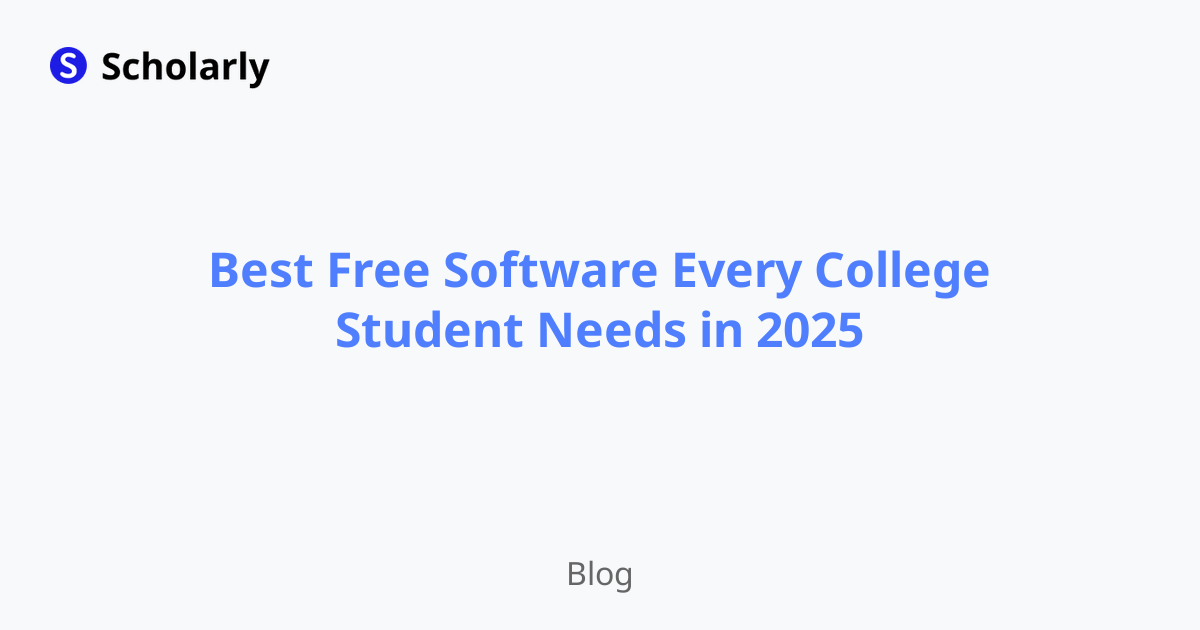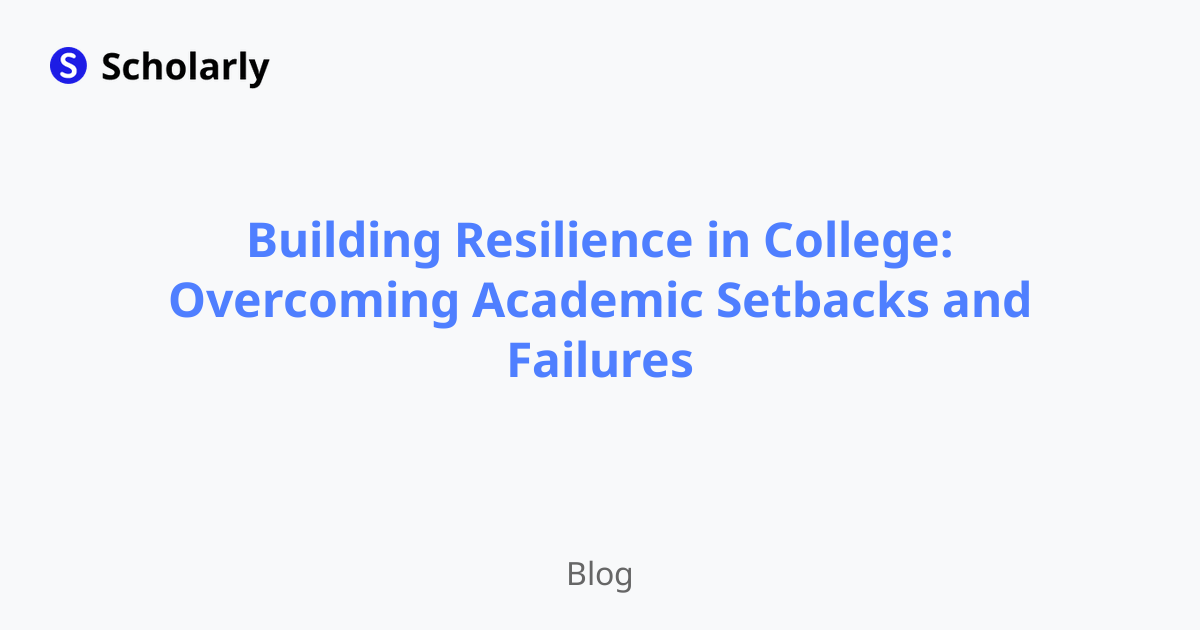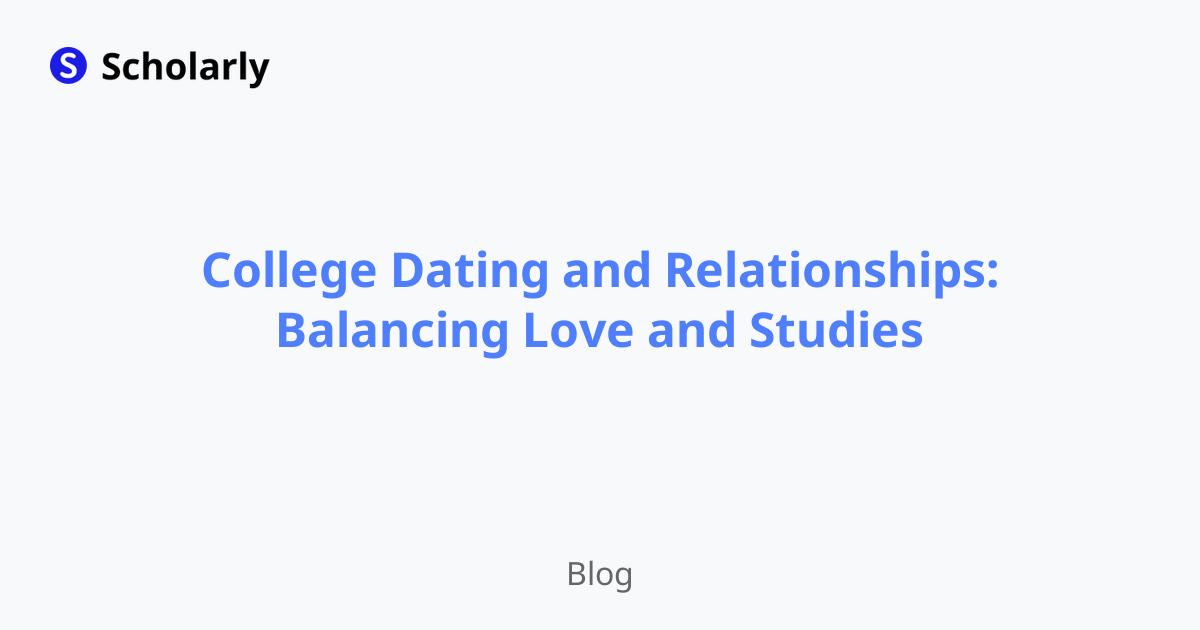The Ultimate Guide on How to Merge PDF Files
Learn how to easily merge multiple PDF files into one with step-by-step instructions. Boost your productivity and save time with this comprehensive guide.
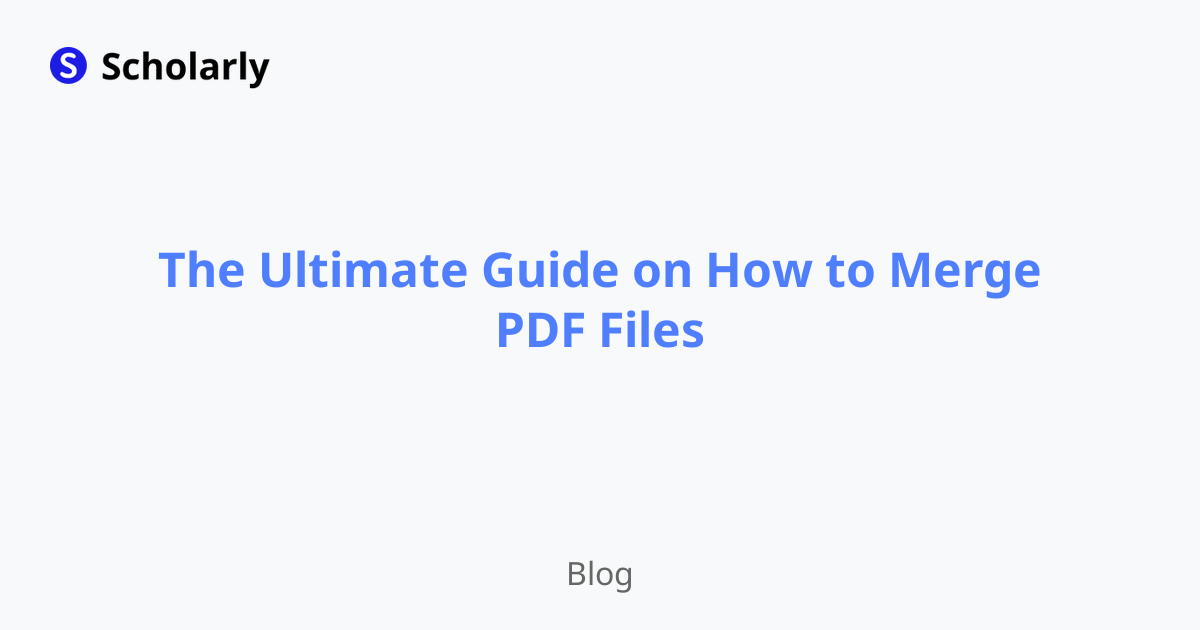
Introduction
In today's digital world, PDF files have become a ubiquitous document format for sharing and storing information. Whether you're a student, professional, or just someone who frequently works with PDFs, knowing how to merge multiple files into a single PDF can be a valuable skill. In this comprehensive guide, we'll walk you through the process of merging PDF files step by step.
Why Merge PDF Files?
There are several reasons why merging PDF files can be beneficial:
Organize Documents: Combining multiple PDFs into a single file helps you keep your documents organized and reduces clutter.
Merge Related Content: If you have multiple PDFs with related content, merging them makes it easier to access and reference information.
Simplify Sharing: Instead of sending multiple files, merging PDFs allows you to share a single document, making it more convenient for recipients.
Save Time: Merging PDF files eliminates the need to open and manage multiple documents, saving you time and effort.
How to Merge PDF Files
Merging PDF files is a straightforward process that can be done using various methods. Here are three popular methods to merge PDFs:
Method 1: Online PDF Merge Tools
Online PDF merge tools provide a convenient way to combine multiple PDF files without the need for installing any software. Here's how to use an online PDF merge tool:
- Open an online PDF merge tool in your web browser.
- Click on the "Upload Files" button and select the PDF files you want to merge.
- Arrange the files in the desired order by dragging and dropping them.
- Click on the "Merge" or "Combine" button to start the merging process.
- Once the merge is complete, download the merged PDF file to your computer.
Method 2: Adobe Acrobat DC
Adobe Acrobat DC is a feature-rich PDF software that allows you to merge, edit, and manage PDF documents. Follow these steps to merge PDFs using Adobe Acrobat DC:
- Open Adobe Acrobat DC on your computer.
- Click on the "Tools" tab in the top menu bar.
- Select "Combine Files" from the drop-down menu.
- Click the "Add Files" button and choose the PDF files you want to merge.
- Arrange the files in the desired order.
- Click on the "Combine" button to start the merging process.
- Save the merged PDF file to your preferred location.
Method 3: Using PDF Merge Software
There are several third-party PDF merge software available that offer advanced features for merging PDF files. Follow these general steps when using PDF merge software:
- Download and install the PDF merge software on your computer.
- Open the software and click on the "Merge" or "Combine" button.
- Select the PDF files you want to merge.
- Arrange the files in the desired order.
- Click on the "Merge" or "Combine" button to begin the merging process.
- Save the merged PDF file to your desired location.
Best Practices for Merging PDF Files
To ensure a seamless merging process and achieve the best results, consider the following best practices:
File Compatibility: Make sure the PDF files you want to merge are compatible with the chosen merging method or software.
File Size: Large PDF files might take longer to merge and may cause performance issues. If possible, compress the files before merging them.
Ordering and Arrangement: Arrange the PDF files in the desired order before merging to maintain a logical flow.
File Naming: Choose appropriate file names to reflect the content of the merged PDF document.
Review the Merged PDF: After merging the files, take a moment to review the final document to ensure that everything is in order.
Pros and Cons of Merging PDF Files
Like any process, merging PDF files has its advantages and disadvantages. Here are some pros and cons to consider:
Pros
Simplifies document organization
Reduces file clutter
Enhances access and referenceability
Streamlines sharing and distribution
Cons
Potential loss of individual file properties
Increased file size
Limited editing capabilities
Compatibility issues with older software versions
Conclusion
Merging multiple PDF files into a single document can be a game-changer when it comes to document management and sharing. By following the methods and best practices outlined in this guide, you can streamline your workflow, enhance productivity, and stay organized. Whether you choose an online tool, Adobe Acrobat DC, or third-party software, merging PDFs is a simple process that offers numerous benefits. So go ahead and start merging your PDF files today!
Try Our Popular AI Study Tools
Transform your study materials into interactive learning experiences with our most popular AI-powered tools:
PDF to Flashcards
Convert lecture notes and textbooks into study flashcards instantly
Text to Flashcards
Turn any text or notes into comprehensive flashcard sets
Image to Flashcards
Convert diagrams and handwritten notes into digital flashcards
YouTube to Flashcards
Generate flashcards from educational video content