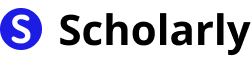Published in General
The Ultimate Guide: How to Convert Word to PDF
By Scholarly
7 min read
Introduction
Welcome to the ultimate guide on how to convert Word documents to PDF format. Converting Word to PDF has become essential for various reasons, from preserving formatting to ensuring compatibility across different platforms. In this comprehensive guide, we will explore the history, benefits, methods, best practices, and tools for converting Word to PDF.
History
Past State
In the past, converting Word documents to PDF required using specific software or online converters. These converters often had limitations and may have compromised the formatting or quality of the converted PDF file. Users had to navigate complex menus and settings to achieve the desired conversion.
Current State
Today, converting Word to PDF has become much more convenient and user-friendly. Most word processing software, including Microsoft Word, now offer built-in options to save documents as PDF. Additionally, there are numerous online and offline tools available that ensure high-quality conversions without any loss of formatting.
Future State
In the future, we can expect even more seamless and automated ways to convert Word to PDF. This progress will likely be driven by advancements in artificial intelligence. AI-powered tools will empower users to convert Word to PDF effortlessly, with features like intelligent formatting preservation and intuitive conversion options.
Benefits
Preserve Formatting: Converting Word to PDF ensures that the document's original formatting, such as fonts, layouts, and images, remains intact.
Compatibility: PDF files can be viewed and accessed on any device or operating system, making them universally compatible.
Security: PDFs offer enhanced document security, allowing users to add passwords, restrict editing or printing, and digitally sign the files.
File Compression: Converting Word to PDF often reduces the file size, making it easier to store, send, and share the document.
Easy Printing: PDFs provide a consistent printing experience regardless of the device or software used, ensuring that the document retains its original appearance when printed.
Significance
The ability to convert Word to PDF is significant due to its wide range of applications. It has become the standard format for sharing documents, whether it's a resume, business proposal, legal contract, or academic paper. Converting Word to PDF ensures that the recipient will view the document exactly as intended, regardless of the software or device they use.
Best Practices
To achieve optimal results when converting Word to PDF, consider the following best practices:
Use High-Quality Source Documents: Start with a well-formatted Word document to ensure a smooth and accurate conversion process.
Check Compatibility: Ensure that any specific formatting or features used in the Word document are compatible with PDF format.
Preserve Hyperlinks: If your Word document contains hyperlinks, make sure they are preserved during the conversion process to maintain document functionality.
Review the PDF Output: After conversion, carefully review the PDF file to check for any formatting issues or discrepancies.
Use Professional Tools: While most word processors offer built-in conversion options, dedicated PDF conversion tools often provide more advanced features and control over the conversion process.
Pros and Cons
Pros
- Easy and Convenient
- Preserves Formatting
- Universally Compatible
- Enhanced Security
- File Compression
Cons
- Potential Formatting Issues
- Requires Additional Tools
- Limited Editing Capability
- Lack of Dynamic Content
- Loss of Word-Specific Features
Comparison
When it comes to converting Word to PDF, there are several tools available. Let's compare a few popular options:
Microsoft Word: The built-in option in Microsoft Word allows for seamless conversion, preserving formatting and compatibility. However, it may lack some advanced features offered by dedicated PDF converters.
Adobe Acrobat: Adobe Acrobat is a comprehensive PDF solution that offers powerful conversion capabilities, extensive editing features, and enhanced security options. It is a versatile tool suitable for professionals working with PDFs regularly.
Online Converters: Various online converters like SmallPDF and Zamzar provide free and quick conversions without the need for installing software. However, they may have limitations on file size or require an internet connection.
Third-Party PDF Converters: There are numerous third-party PDF conversion software available, such as Nitro Pro and Foxit PhantomPDF. These tools offer a wide range of features, including batch conversion, OCR, and advanced editing.
Methods
There are multiple methods you can use to convert Word to PDF. Here are some popular ones:
Using Word's Built-in Option: If you have Microsoft Word, you can directly save a Word document as a PDF using the built-in option. Simply go to 'File' > 'Save As' and select PDF as the file format.
Online Conversion Tools: Online conversion tools like SmallPDF and Zamzar allow you to upload your Word file and convert it to PDF without installing any software. These tools are convenient for one-time or occasional conversions.
Dedicated PDF Conversion Software: Software like Adobe Acrobat, Nitro Pro, and Foxit PhantomPDF provide comprehensive PDF solutions with advanced conversion features. These tools are ideal for frequent or professional conversions.
Using Virtual Printers: Virtual printers like PDFCreator or Bullzip PDF Printer enable you to print your Word document to a virtual printer that saves it as a PDF file. This method works well for maintaining formatting and compatibility.
Plugins and Add-ons: Some plugins or add-ons, such as Save as PDF for Microsoft Office, extend the functionality of word processors and enable direct PDF conversion.
AI Impact
Artificial intelligence has the potential to revolutionize the process of converting Word to PDF. Here are some ways AI can impact this conversion:
AI Applications
AI can be utilized to automatically analyze and optimize the Word document for the best conversion results. It can identify potential formatting issues, adjust settings accordingly, and provide real-time suggestions for improving the PDF output.
AI Techniques
Natural Language Processing (NLP) techniques can be employed to better understand the document's content and structure, ensuring accurate conversion and preserving complex formatting elements like tables, graphs, and footnotes.
AI Benefits
AI-powered conversion tools can streamline the entire process, reducing the need for manual adjustments and ensuring consistent, high-quality conversions. Users can benefit from time-saving features, intelligent formatting preservation, and enhanced compatibility.
AI Challenges
While AI offers significant advantages, there are challenges to overcome. AI algorithms must be trained on a vast array of documents to ensure accurate conversions in different contexts. Additionally, privacy and security considerations arise when handling sensitive or confidential information.
AI Online Apps
Here are some AI-powered online apps that facilitate the conversion of Word to PDF:
Scholarly: Scholarly is an AI-driven platform that offers intelligent Word to PDF conversion. It ensures accurate formatting preservation and provides additional studying features like flashcards creation and text-to-speech functionality. Sign up for Scholarly to experience its AI-powered capabilities.
PDF24: PDF24 is a web-based tool that allows you to convert Word to PDF for free. It offers various conversion options, including merging multiple documents and optimizing the output file for web publishing.
SmallPDF: SmallPDF provides a user-friendly interface for converting Word to PDF quickly. It also offers additional features like compressing files, merging PDFs, and converting PDFs back to Word.
Zamzar: Zamzar supports a wide range of file conversions, including Word to PDF. It allows batch conversions and provides the option to receive the converted files via email or download them directly.
Conclusion
In conclusion, converting Word to PDF is a simple yet significant task with numerous benefits. With the evolution of technology and the rise of AI-powered tools, the process has become more efficient and user-friendly. By following the best practices, utilizing appropriate tools, and leveraging the AI capabilities of platforms like Scholarly, you can convert Word documents to PDF seamlessly and ensure accurate formatting preservation, enhanced compatibility, and document security.