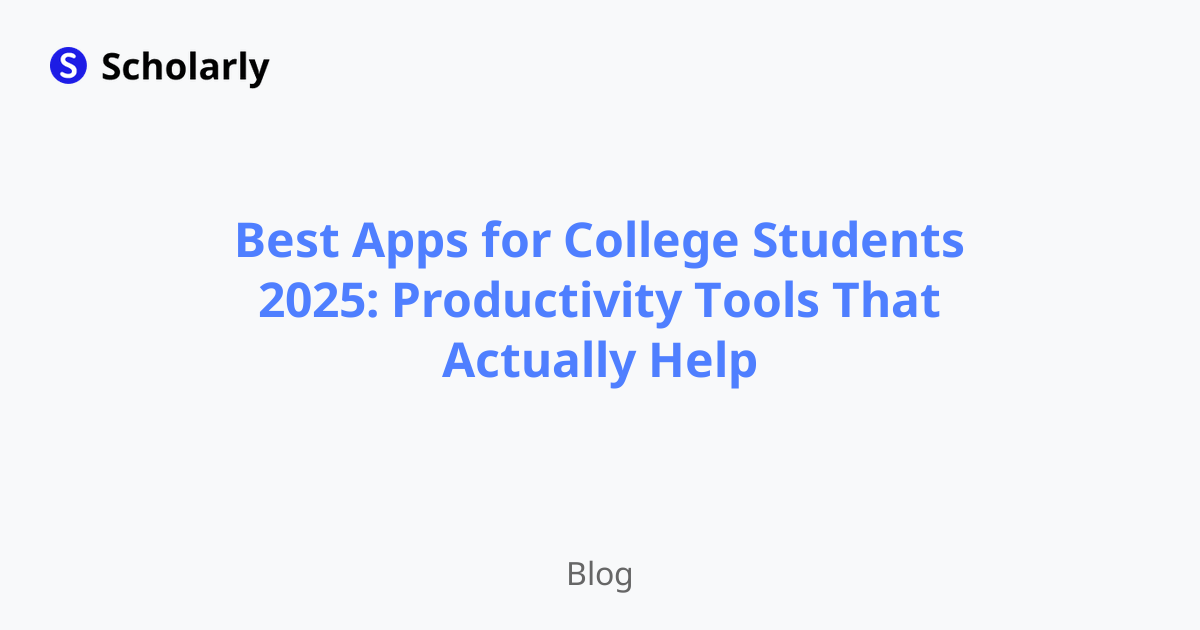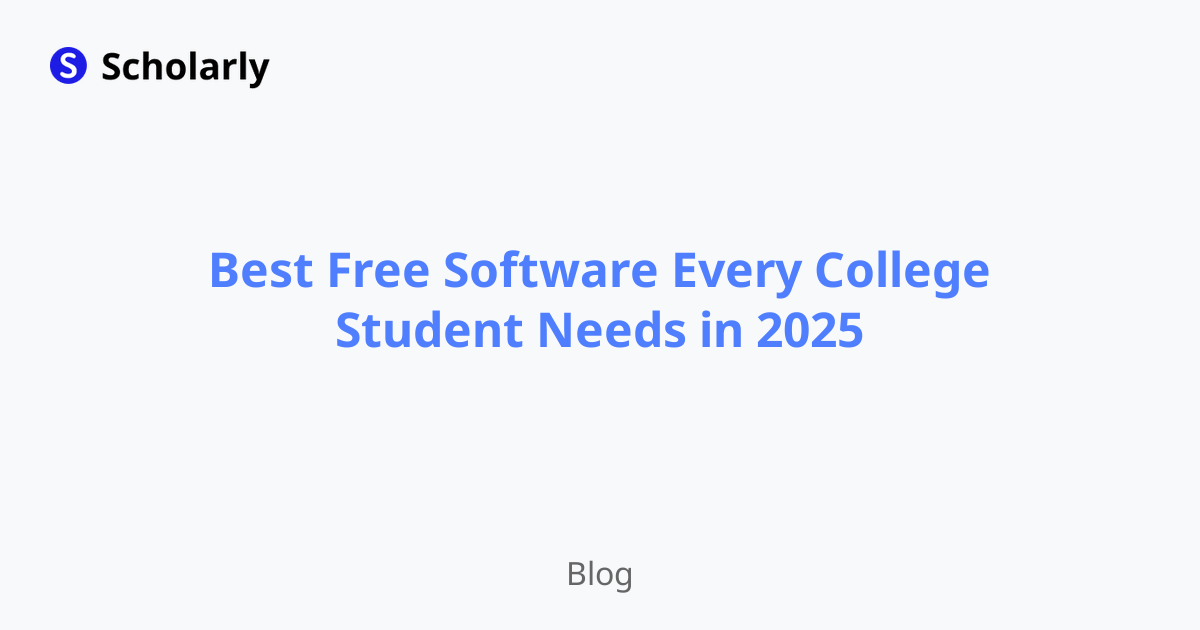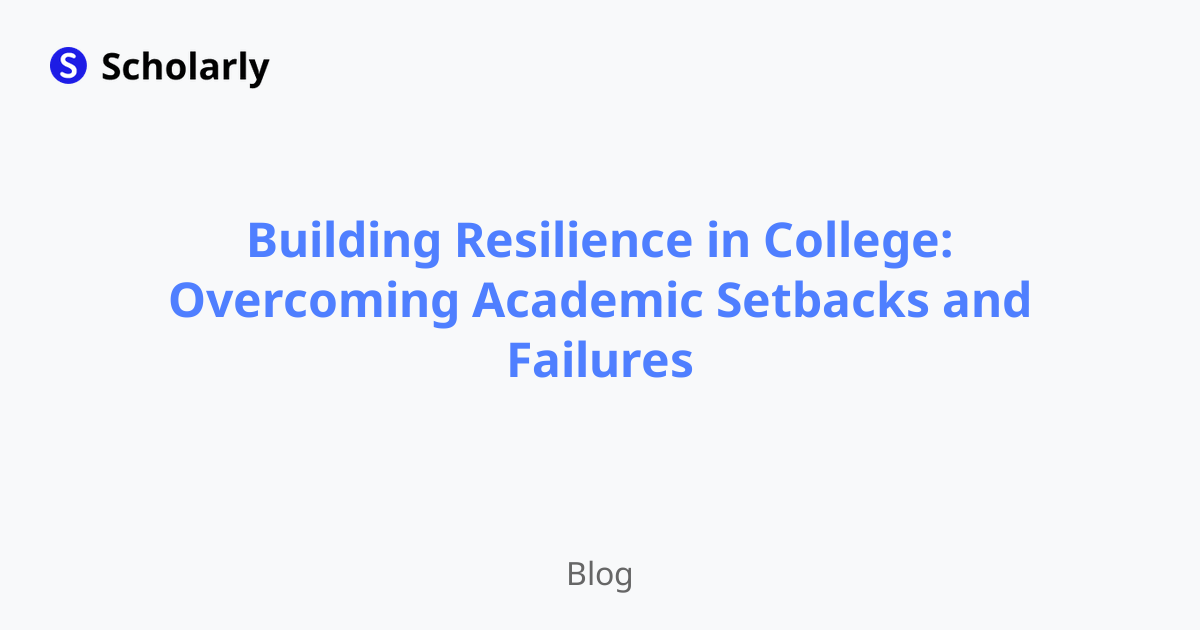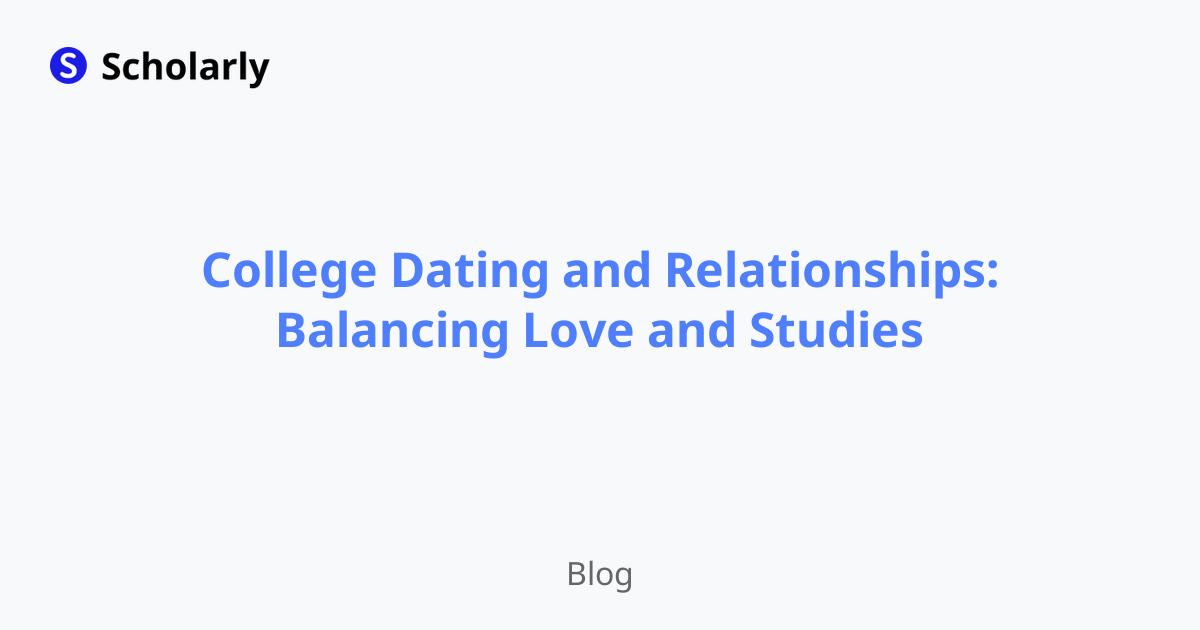How to Convert PDF to JPG: A Step-by-Step Guide
Learn how to convert PDF files to JPG images in a few simple steps. Follow this guide to easily convert your documents to shareable and editable image files.
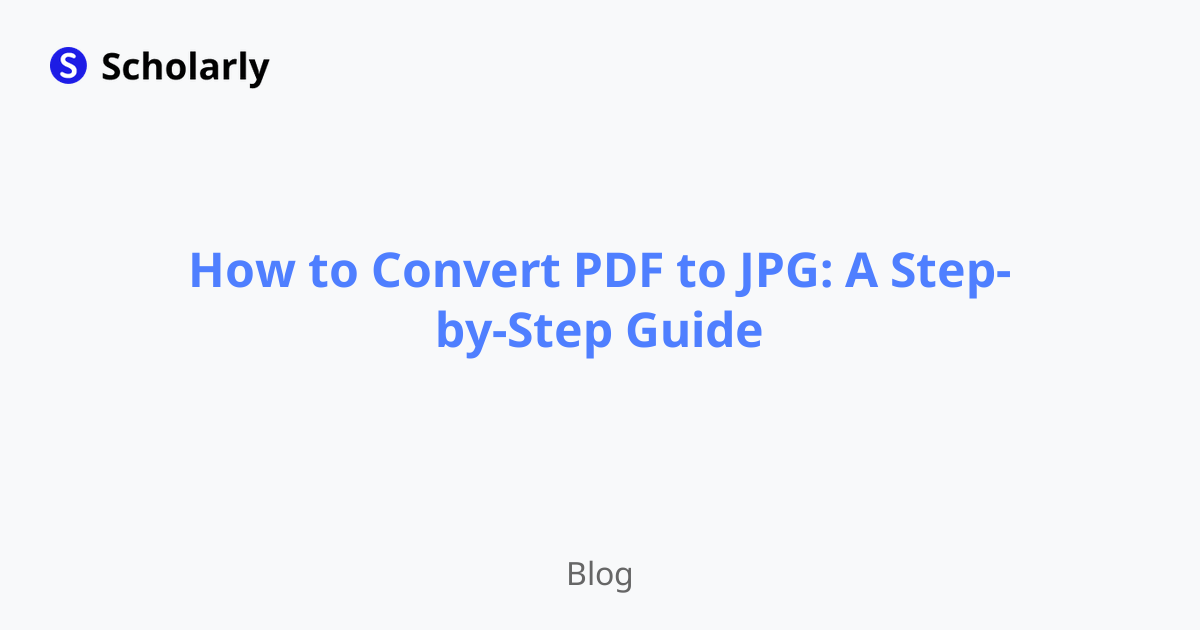
Introduction
Welcome to our step-by-step guide on how to convert PDF files to JPG images. Converting PDFs to JPGs can be useful in various situations, such as when you need to share or edit specific pages of a document or when you want to enhance the visual quality of the content. In this article, we will walk you through the process of converting PDF to JPG using different tools and methods.
History
Before diving into the conversion methods, let's briefly explore the history of PDF and JPG formats.
Past State
PDF, short for Portable Document Format, was developed by Adobe Systems in the early 1990s as a file format that preserves the fonts, images, graphics, and layout of a document across multiple platforms. JPG, on the other hand, stands for Joint Photographic Experts Group and has been widely used since the 1980s as a format for compressing and storing digital images.
Current State
Today, PDF is the go-to format for sharing documents online, while JPG remains the most commonly used image format. With the advancement of technology, converting PDFs to JPGs has become a simple and efficient process, thanks to various online and offline tools.
Future State
As technology continues to evolve, we can expect even more advanced and user-friendly PDF to JPG conversion methods in the future. Artificial Intelligence (AI) may play a significant role in automating and enhancing the conversion process, providing users with more options and customization features.
Benefits
Converting PDF to JPG offers several benefits, including:
- Easy sharing: JPG images can be easily shared through email, messaging apps, and social media platforms.
- Image editing: Converting PDFs to JPGs allows you to edit the images using photo editing software.
- Improved visualization: JPG files often have better visual quality compared to PDFs, especially for images and graphics.
- Compatibility: JPG is compatible with a wide range of devices and platforms, making it easier to view and open on different systems.
- Reduced file size: JPG files are generally smaller in size compared to PDFs, making them convenient for storage and transmission.
Now, let's delve into the step-by-step process of converting PDF files to JPG images.
Best Practices
To ensure a smooth and successful conversion, follow these best practices:
- Use high-quality PDF files: Converting high-quality PDFs will result in better image resolution and overall output.
- Adjust the settings: Some conversion tools allow you to customize the output settings, such as image quality and resolution. Experiment with different settings to achieve the desired result.
- Organize and rename files: Before converting, organize your PDF files and give them clear and relevant names to easily locate and identify the converted JPGs.
- Secure your PDFs: If your PDFs contain sensitive information, make sure to encrypt or password protect them before converting to JPG, ensuring the privacy and security of the images.
- Compare different conversion methods: Try out different online and offline tools to find the one that meets your specific requirements in terms of speed, accuracy, and ease of use.
Methods
Online Conversion Tools
There are numerous online tools available that allow you to convert PDF files to JPG images without the need for software installation. Here are some popular options:
- Smallpdf: Smallpdf offers a simple and user-friendly online PDF to JPG converter. Upload your PDF file, choose the JPG conversion option, and wait for the tool to process and download the converted images.
- PDF2JPG: PDF2JPG provides a fast and reliable conversion service. Select your PDF file, customize the output settings if needed, and click the convert button to download the resulting JPGs.
- Zamzar: Zamzar supports various file conversions, including PDF to JPG. Upload your file, choose the desired format, enter your email address, and wait for the ready-to-download JPG images.
Offline Conversion Methods
If you prefer using offline software for PDF to JPG conversion, you can opt for dedicated desktop applications. Some widely used programs include:
- Adobe Acrobat XI: Adobe Acrobat XI is a comprehensive PDF tool that allows you to convert PDFs to various formats, including JPG. Simply open your file in Adobe Acrobat, go to the Export menu, select the Image option, choose the JPG format, and save the image files.
- Microsoft Word: Although primarily a word processor, Microsoft Word also offers the capability to convert PDFs to JPG. Open the PDF in Word, go to the File menu, select Save As, choose the JPG format, and save the document as an image file.
AI Impact
Artificial Intelligence can significantly impact the PDF to JPG conversion process. Here are some potential AI-driven applications:
- Faster processing: AI algorithms can enhance the speed of conversion, reducing the time required to convert multiple PDF files to JPGs.
- Improved image recognition: AI can improve the accuracy of image extraction from PDFs, ensuring high-quality JPG output.
- Auto-cropping: AI technology can automatically identify and crop specific areas within a PDF to create individual JPGs, eliminating the need for manual cropping.
- Image enhancement: AI algorithms can enhance the visual quality of the converted JPGs, making them appear sharper and more vibrant.
Challenges
While converting PDFs to JPGs is generally a straightforward process, there can be some challenges to be aware of:
- Text extraction: Converting the text within a PDF to editable text in a JPG format may not always be seamless, especially when dealing with complex layouts or scanned documents.
- Image quality: The output JPGs may differ in quality depending on the original PDF and the conversion method used. Complex graphics or low-resolution PDFs may result in lower-quality output.
- Large file sizes: If your PDF file contains numerous pages or high-resolution images, the resulting JPGs may have larger file sizes, which can affect storage and transmission.
- Loss of interactive elements: PDFs often contain interactive elements like hyperlinks or form fields, which may not be preserved during the conversion process.
- Compatibility issues: Some JPG files may not display the same way across different devices or platforms due to compatibility issues.
Conclusion
Converting PDF files to JPG images offers a range of benefits, from easy sharing and editing to improved visualization and compatibility. Whether you choose online conversion tools or prefer offline software, the process is relatively simple, provided you follow best practices and consider the potential challenges. As AI continues to advance, we can look forward to even more efficient and feature-rich PDF to JPG conversion methods. So, go ahead and start converting your PDFs to JPGs with confidence!
Try Our Popular AI Study Tools
Transform your study materials into interactive learning experiences with our most popular AI-powered tools:
PDF to Flashcards
Convert lecture notes and textbooks into study flashcards instantly
Text to Flashcards
Turn any text or notes into comprehensive flashcard sets
Image to Flashcards
Convert diagrams and handwritten notes into digital flashcards
YouTube to Flashcards
Generate flashcards from educational video content