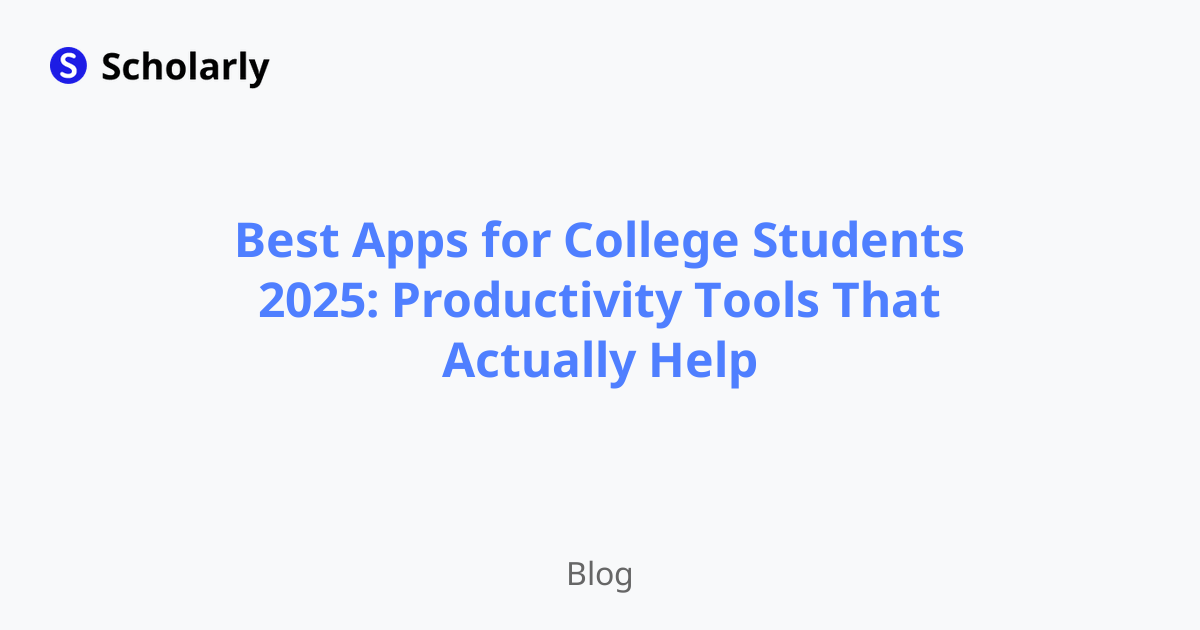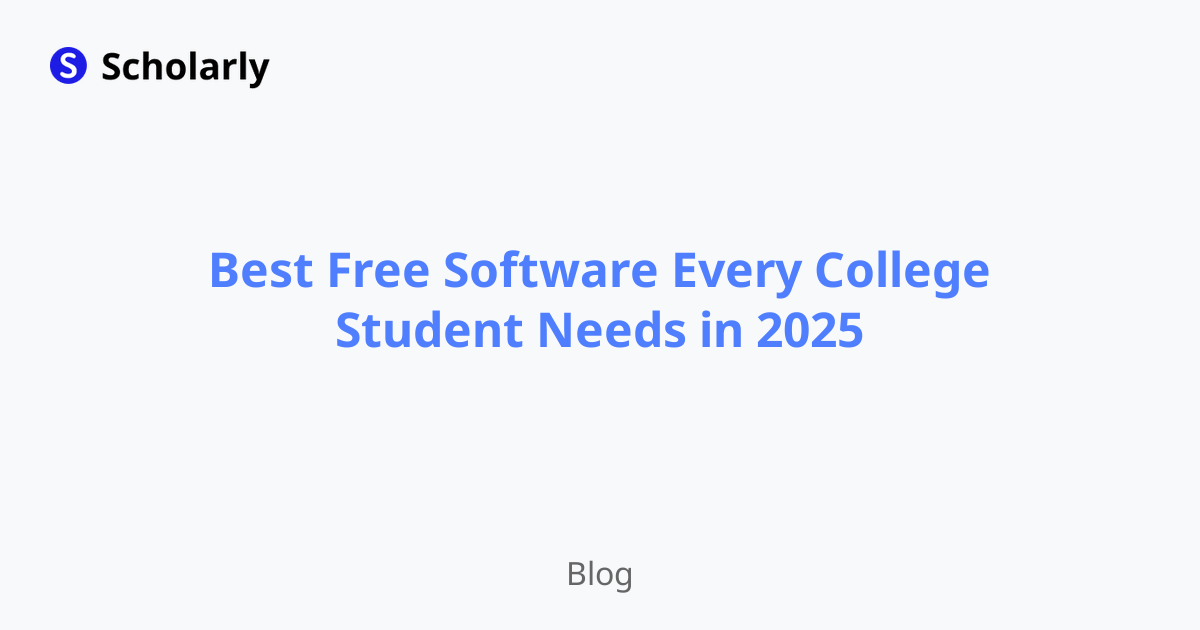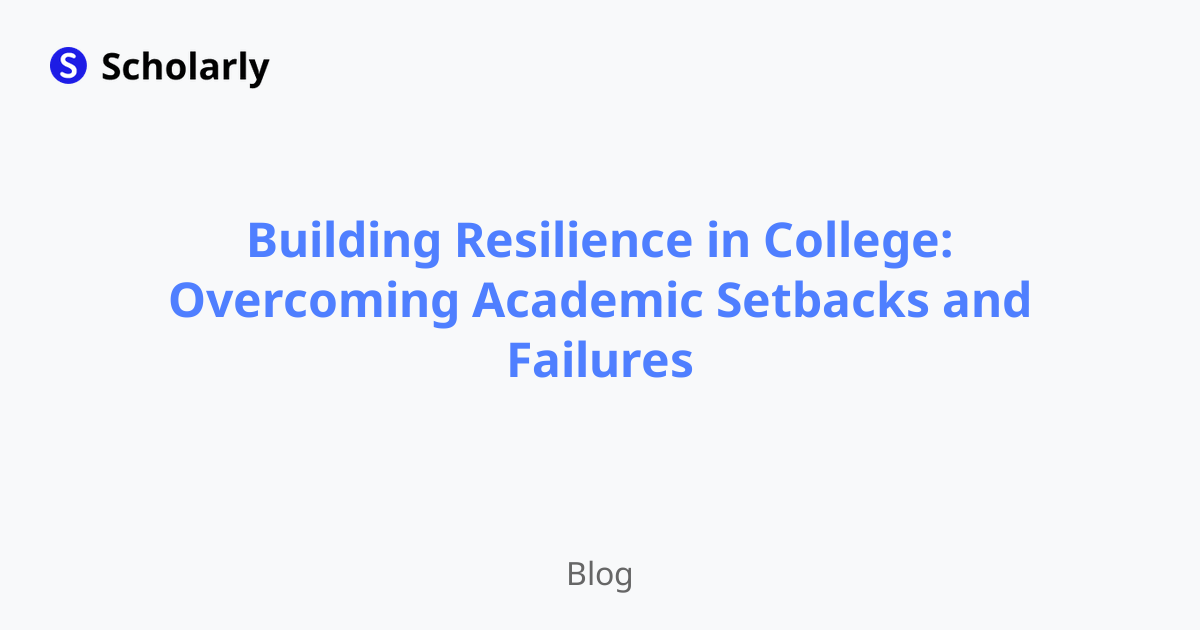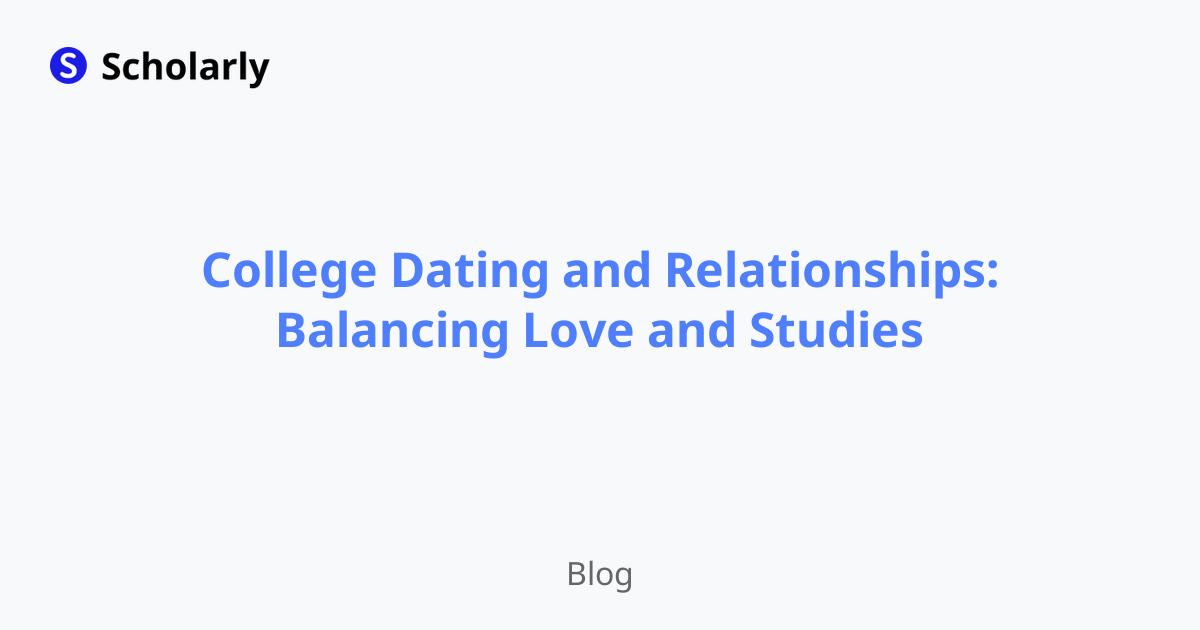A Comprehensive Guide to PDF Documents
Discover the significance, benefits, and best practices for working with PDF documents in this comprehensive guide.
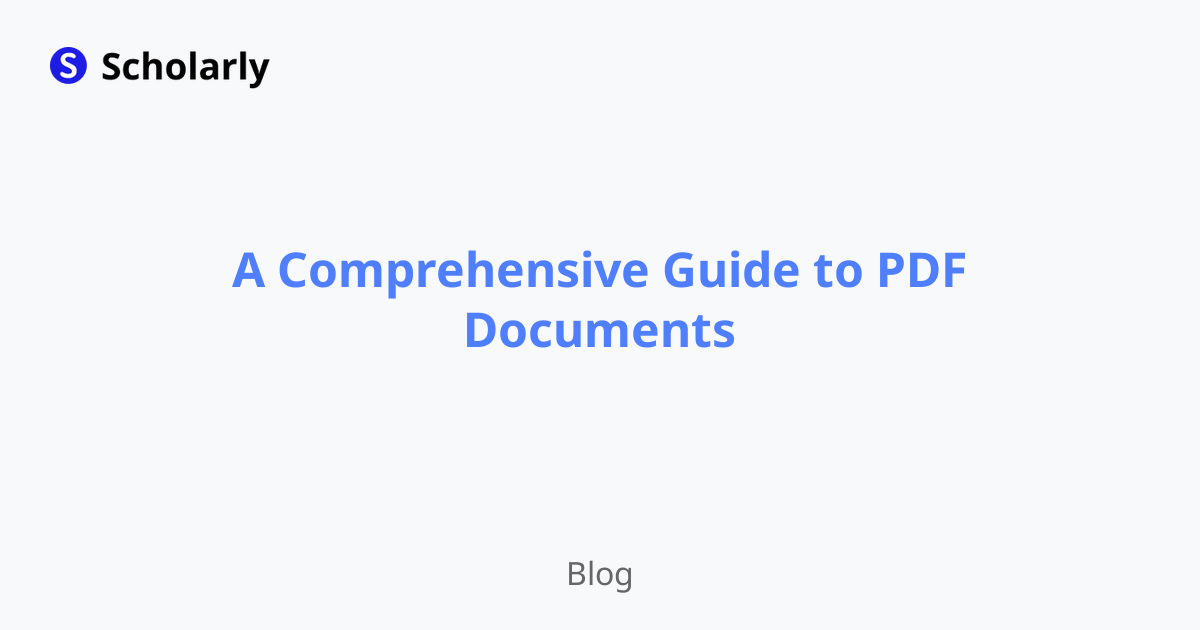
Introduction
Welcome to our comprehensive guide on the power of PDF documents. In this guide, we will explore the significance of PDF documents, discuss their benefits, and provide best practices for working with them. Whether you are a student, professional, or simply someone who frequently interacts with digital documents, understanding the ins and outs of PDFs can greatly enhance your productivity and efficiency.
History
Past State
In the past, digital documents were often shared in various formats, such as .docx, .xlsx, or .pptx. While these formats served their purpose, they lacked the ability to preserve the formatting and layout of the original document across different devices and operating systems. This led to compatibility issues and a lack of consistency in document appearance.
Current State
With the introduction of PDF (Portable Document Format) by Adobe Systems in 1993, a solution to these issues was provided. PDFs allowed documents to be shared and viewed in a consistent manner across different platforms, retaining their original formatting and layout. Today, PDF documents have become the standard for digital document sharing and archiving, finding applications in various fields and industries.
Future State
As technology continues to advance, the future of PDF documents promises even more convenience and functionality. AI-powered tools are being developed to automate PDF processes, such as text extraction and document summarization. In addition, emerging technologies like blockchain are being explored to enhance the security and authenticity of PDFs. The potential for PDF documents to support collaboration, accessibility, and automation is tremendous.
Benefits
Universal Compatibility: PDF documents can be viewed on any device and operating system without the need for specific software.
Preserved Formatting: PDFs retain the original formatting and layout of the document, ensuring consistency in appearance.
Document Security: PDF documents can be encrypted and password-protected to restrict access and maintain confidentiality.
Searchable Text: PDFs can contain searchable text, making it easier to find specific information within a document.
Compact File Size: PDFs can compress files, reducing their size without compromising quality.
Significance
The significance of PDF documents lies in their ability to streamline document sharing, enhance collaboration, and ensure document integrity. PDFs have revolutionized the way we work with digital documents by providing a standardized format that preserves the original content, formatting, and layout. This has numerous implications across various industries and sectors, such as education, legal, finance, and more.
In the education sector, PDF documents have made it easier for students and teachers to share and access study materials, textbooks, and research papers. In the legal industry, PDFs have simplified the process of storing and sharing legal documents, ensuring their authenticity and integrity. In the finance sector, PDFs have facilitated the exchange of invoices, receipts, and financial statements, streamlining processes and reducing paper waste.
Best Practices
To fully leverage the power of PDF documents, it is essential to follow best practices for working with them. Here are some guidelines:
Use High-Quality Source Files: When creating a PDF, start with high-quality source files, such as Word documents or images, to ensure optimal document quality.
Optimize File Size: Compress the PDF file size to reduce loading time and storage requirements by using tools like Adobe Acrobat or online compression services.
Add Metadata: Include relevant metadata, such as title, author, and keywords, to enhance document discoverability and organization.
Password-Protection: If sensitive information is included in the document, consider adding password protection to restrict access to authorized individuals.
Check for Accessibility: Ensure that PDF documents are accessible to individuals with disabilities by using accessibility tools and features.
Pros and Cons
Pros
Consistent Formatting: PDF documents retain their original formatting and layout, regardless of the device or operating system used to view them.
Secure Sharing: PDFs can be encrypted and password-protected, providing an added layer of security when sharing sensitive information.
Compact File Size: PDFs can compress files, resulting in smaller file sizes without compromising quality.
Print-Friendly: PDFs are designed to be print-friendly, ensuring that the document's layout is preserved when printed.
Interactive Elements: PDFs support interactive elements such as hyperlinks, bookmarks, and form fields, enhancing the user experience.
Cons
Limited Editability: Editing PDF documents can be challenging, especially for complex layouts or when the original source file is not available.
Requires Adobe Acrobat: Some advanced PDF features may require Adobe Acrobat software, which can be costly.
Potential Security Risks: PDF documents can be vulnerable to malware or phishing attacks if not handled with caution.
Accessibility Challenges: PDFs can pose accessibility challenges for individuals with visual impairments or other disabilities.
Version Compatibility: Different versions of PDF readers may have varying levels of compatibility and support for certain features.
Comparison
When it comes to working with PDF documents, there are several popular tools available. Let's compare some of the most commonly used ones:
Adobe Acrobat DC: Adobe Acrobat DC is the industry standard for creating, editing, and managing PDF documents. It offers a wide range of features, including PDF conversion, document signing, and collaboration tools. Link to Adobe Acrobat DC
Nitro Pro: Nitro Pro is a comprehensive PDF editor that allows users to create, convert, and edit PDF documents. It offers intuitive editing features and supports collaboration through cloud-based storage. Link to Nitro Pro
Foxit PhantomPDF: Foxit PhantomPDF is a secure and customizable PDF editor that provides advanced features such as redaction, OCR, and document encryption. It offers seamless integration with popular cloud storage services. Link to Foxit PhantomPDF
Smallpdf: Smallpdf is an online platform that offers a wide range of PDF tools, including PDF conversion, compression, and editing. It provides a user-friendly interface and supports integration with popular cloud storage services. Link to Smallpdf
PDFelement: PDFelement is a powerful yet easy-to-use PDF editor that allows users to create, edit, and convert PDF documents. It offers a comprehensive set of features, including form creation, OCR, and document annotation. Link to PDFelement
Methods
Method 1: Creating a PDF from a Word Document
- Open Microsoft Word and make sure the document is formatted as desired.
- Go to 'File' and click on 'Save As.'
- Choose 'PDF' from the drop-down menu of available file formats.
- Specify the location where you want to save the PDF, and click 'Save.'
Method 2: Editing a PDF Document
- Open the desired PDF document using a PDF editor like Adobe Acrobat.
- Click on the 'Edit PDF' tool in the toolbar.
- Make the necessary edits to the document.
- Save the changes after completing the edits.
Method 3: Converting PDF to Other Formats
- Use a PDF conversion tool like Smallpdf or Adobe Acrobat to convert the PDF to the desired format.
- Follow the instructions provided by the tool to select the output format.
- Specify the location where you want to save the converted file, and click 'Convert.'
Method 4: Merging Multiple PDF Documents
- Use a PDF merger tool like Smallpdf or Adobe Acrobat to combine multiple PDF documents into a single file.
- Follow the instructions provided by the tool to select and arrange the PDFs.
- Specify the location where you want to save the merged file, and click 'Merge.'
Method 5: Adding Electronic Signatures to PDFs
- Use a PDF editor with e-signature capabilities, such as Adobe Acrobat, to add electronic signatures to PDF documents.
- Open the desired PDF document in the editor.
- Click on the 'Fill & Sign' tool in the toolbar.
- Follow the instructions provided by the tool to create and add the electronic signature.
AI Impact
AI Applications
AI-powered tools are revolutionizing the way we work with PDF documents. Here are some AI applications:
- Text Extraction: AI algorithms can automatically extract text from PDF documents, making it easier to analyze and process large volumes of data.
- Document Summarization: AI techniques can summarize lengthy PDF documents, providing concise summaries for quick understanding and decision-making.
- Language Translation: AI-powered translation tools can translate PDF documents into different languages, enabling seamless communication across borders.
AI Techniques
AI techniques used in working with PDF documents include:
- Machine Learning: Machine learning algorithms can be trained to identify patterns in PDF documents, enabling automated classification and data extraction.
- Natural Language Processing (NLP): NLP techniques can be applied to analyze and extract meaningful information from PDF documents, such as sentiment analysis or topic modeling.
- Computer Vision: Computer vision algorithms can process scanned PDF documents, extracting text and images for further analysis and understanding.
AI Benefits
The integration of AI in PDF document processing offers several benefits:
- Time Saving: AI-powered tools can automate time-consuming tasks, such as data extraction or document analysis, allowing users to focus on more value-added activities.
- Improved Accuracy: AI algorithms can significantly improve the accuracy of text extraction, document summarization, and translation, reducing the risk of errors.
- Enhanced Productivity: AI-powered tools enable faster processing and analysis of PDF documents, increasing productivity and efficiency.
AI Challenges
While AI offers tremendous potential in working with PDF documents, there are some challenges to overcome:
- Data Privacy: AI algorithms require large amounts of data for training, raising concerns about data privacy and security when working with sensitive documents.
- Quality Assurance: Ensuring the quality and accuracy of AI-generated results is crucial, as errors or biases can have significant implications in document processing.
- Resource Requirements: Implementing AI-powered tools may require significant computational resources, potentially limiting access for smaller organizations or individuals.
AI Potential Online Apps that Relate to PDF Documents
ABBYY FineReader: ABBYY FineReader is an AI-powered OCR tool that allows users to convert scanned documents and images into editable and searchable PDFs. Link to ABBYY FineReader
Docparser: Docparser is a cloud-based document processing platform that uses AI to extract data from PDF documents and automate data entry tasks. Link to Docparser
OpenAI GPT-3: OpenAI GPT-3 is a language model that can be trained to perform various tasks related to PDF documents, such as summarization, translation, or information extraction.
Google Cloud Document AI: Google Cloud Document AI is an AI-powered platform that enables users to analyze, classify, and extract meaningful information from PDF documents at scale. Link to Google Cloud Document AI
PDFShift: PDFShift is an online PDF conversion and extraction tool that offers an API for developers to integrate AI-powered PDF processing into their applications. Link to PDFShift
Conclusion
In conclusion, the power of PDF documents cannot be underestimated. They have revolutionized the way we work with digital documents, providing a standardized format that preserves the original content, formatting, and layout. PDFs offer numerous benefits, such as universal compatibility, preserved formatting, document security, searchable text, and compact file size.
By following best practices, such as using high-quality source files, optimizing file size, adding metadata, password-protecting documents, and checking for accessibility, you can maximize the potential of PDF documents in your personal and professional life.
As technology continues to advance, AI-powered tools are enhancing the capabilities of PDF documents, enabling automated processes, improved accuracy, and enhanced productivity. While AI offers significant benefits, it also presents challenges in terms of data privacy, quality assurance, and resource requirements.
To further explore the power of PDF documents, numerous online apps are available that leverage AI for tasks such as OCR, document parsing, language translation, and data extraction. Whether you are a student, professional, or business owner, incorporating these AI-driven tools into your workflow can unlock new possibilities and streamline your document processing.
We hope that this comprehensive guide has provided valuable insights and practical knowledge to help you harness the power of PDF documents.
Try Our Popular AI Study Tools
Transform your study materials into interactive learning experiences with our most popular AI-powered tools:
PDF to Flashcards
Convert lecture notes and textbooks into study flashcards instantly
Text to Flashcards
Turn any text or notes into comprehensive flashcard sets
Image to Flashcards
Convert diagrams and handwritten notes into digital flashcards
YouTube to Flashcards
Generate flashcards from educational video content